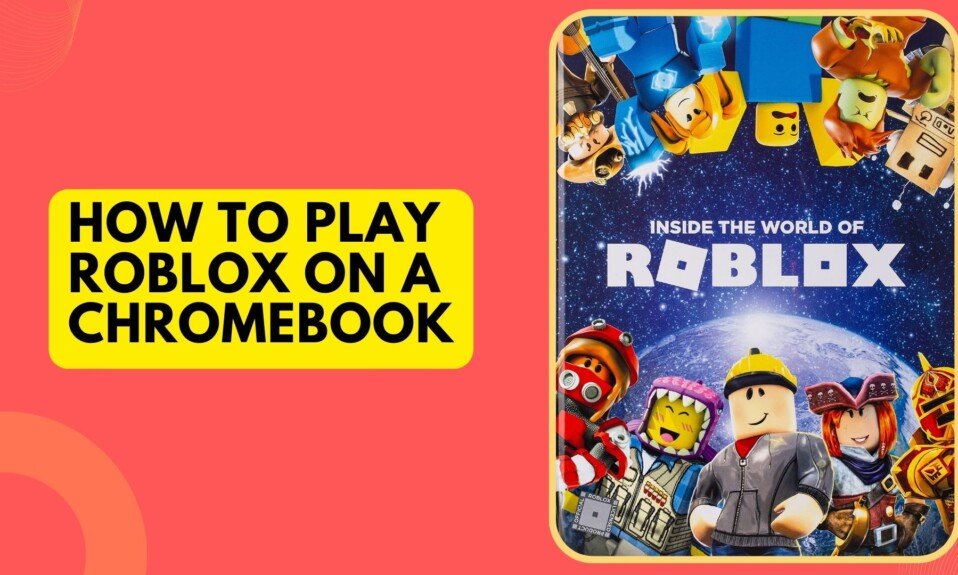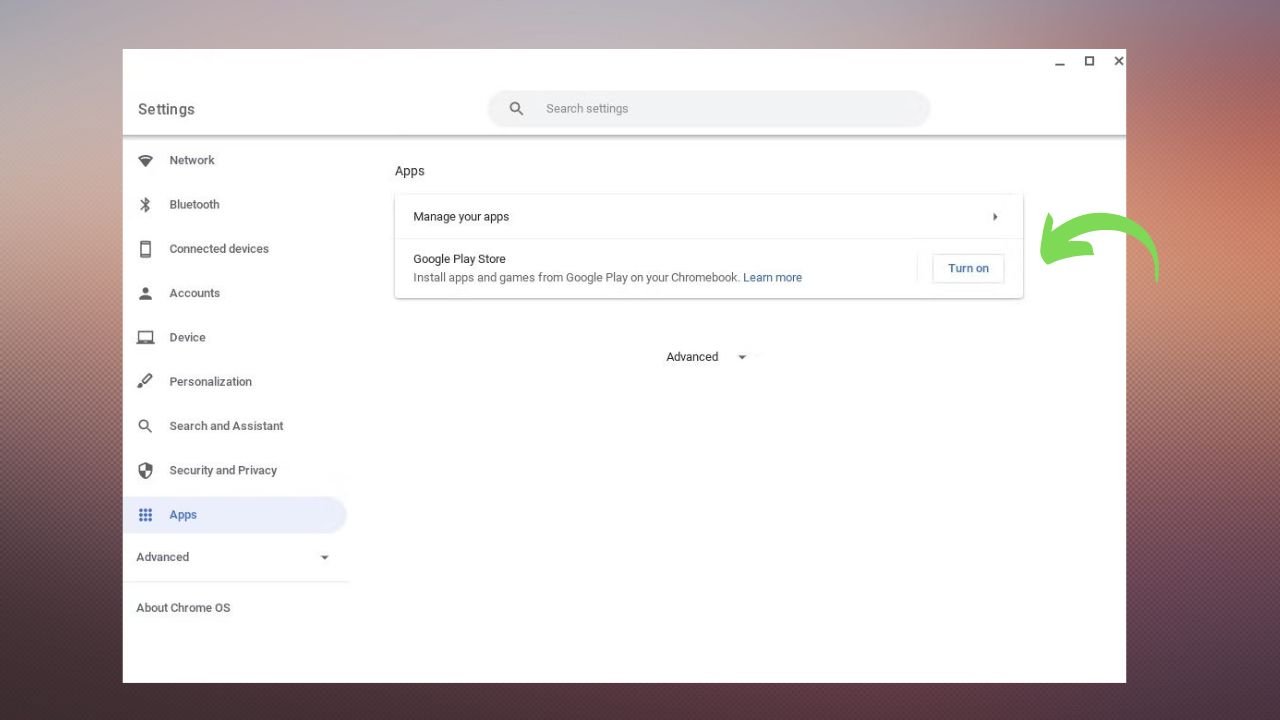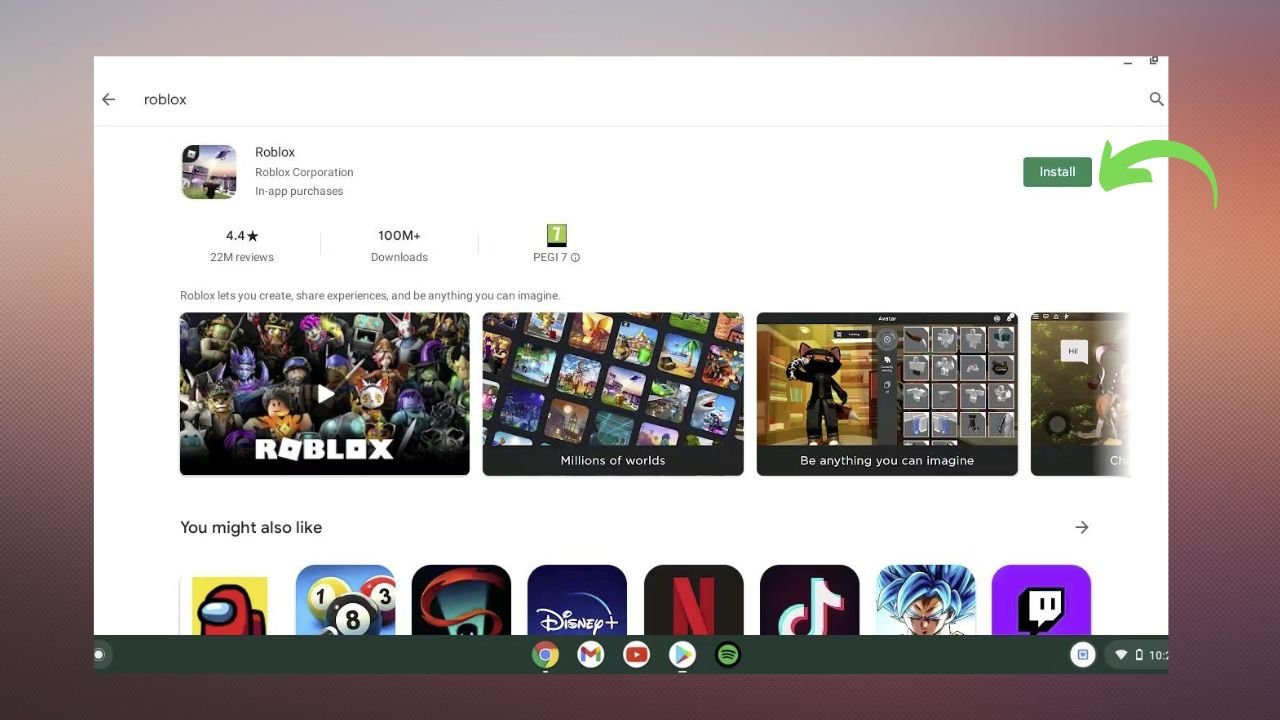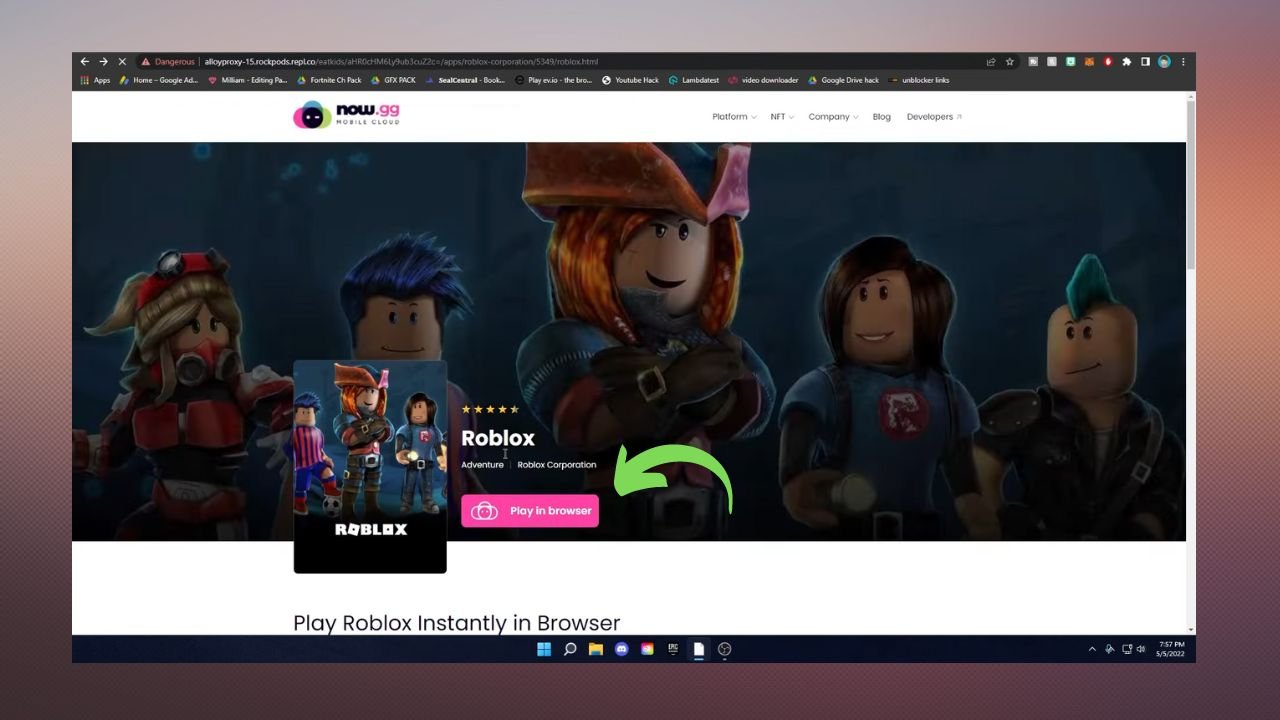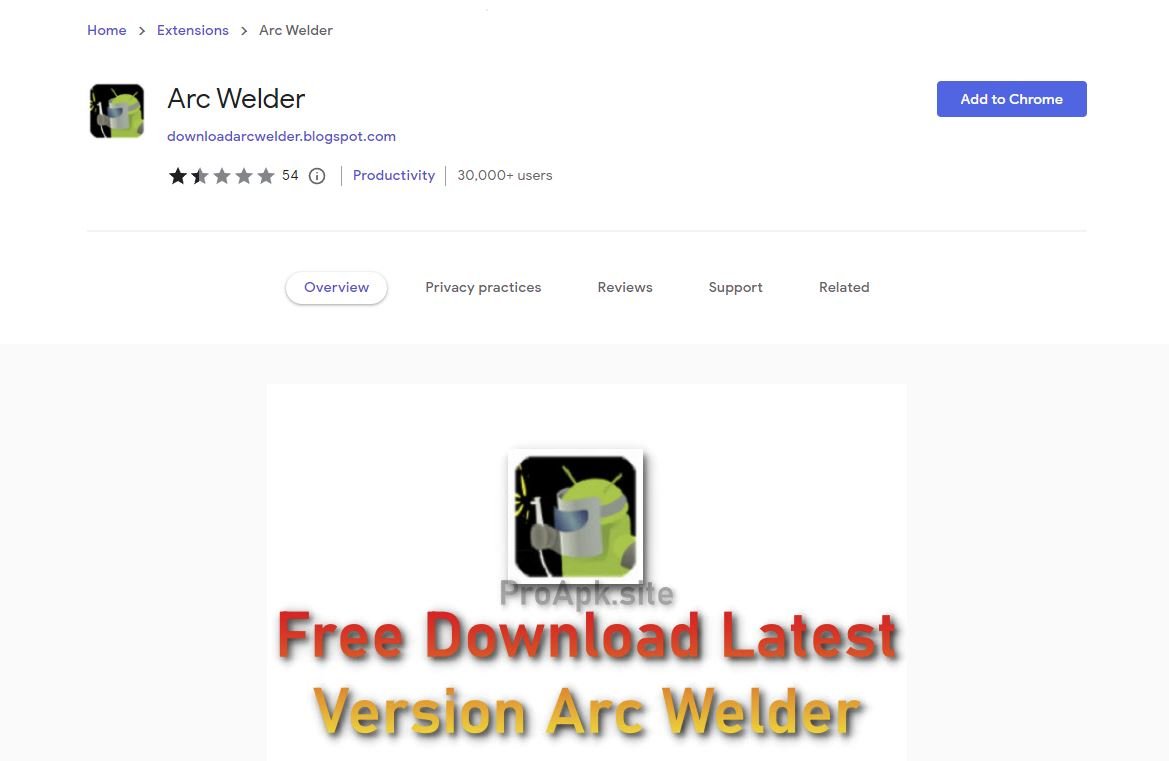Chromebooks are practical computers that are customised to the needs of each user. You can get one with extremely powerful hardware or a cheaper Chromebook if all you need is word processing software. However, all Chromebooks can run games, which is why we’ve put together this guide to playing Roblox on a Chromebook to give you access to a seemingly limitless library of titles.
If you have a Chromebook, you may be unable to install Roblox directly on it. But don’t worry, we can workaround it just like any other tech device. You’ve come to the right place if you’re wondering how to unlock and install Roblox on your school Chromebook. We’ll try to break down the process into a few simple steps. So, without further ado, let us begin.
Step 1: Download Roblox from the Google Play Store.
Roblox is easy to download from Google Play. Make sure your Chromebook is compatible with and runs the Play Store app. To check, go to Settings > Apps.
- Select settings
. Or press Alt + Shift + S.
- Next, click Apps in the left pane and Turn on Google Play Store.
- The Play Store should have a shortcut on your screen.
- Search for Roblox.
- To play Roblox on your Chromebook, click Install.
Step 2: How to unlock Roblox at school.
School authorities often restrict non-educational sites, including Roblox. Your school-issued Chromebook may not have access to Google Play.
Roblox can be played on a Chromebook without the Google Play Store.
- A VPN creates a secure connection to Internet resources. With a VPN, you’ll acquire a new IP address that masks your internet activities and bypasses school network restrictions.
- Open your Chromebook’s browser.
- First, enable developer mode.
- Open your Chromebook’s browser.
- Visit Roblox’s website.
- Click on available downloads.
- Choose Keep and open the file.
- Install Roblox.
- Open Roblox from the App Drawer and it should work. You may also search for “roblox” on the keyboard. It supports WASD and an external mouse.
Step 2: Installing Roblox With ARC Welder
The ARC Welder makes installing Roblox on a Chromebook easy.
- Search in the Play store for ARC Welder.
- Open the directory where you downloaded Roblox. ARC Welder needs to open a folder with the Roblox APK, not a single file.
- Choose Add APK File on ARC Welder and find the Roblox APK in its folder.
Follow these steps to play Roblox on your Chromebook.
ARC Welder is only available on the Play Store. If your school blocks the Play store on your Chromebook, you can’t download the game. You need a good VPN to unblock your play store.
Conclusion!
Using the Google Play Store or developer mode to play Roblox on a Chromebook is easy.
If you can’t play Roblox on your Chromebook, update your browser. Check antivirus, firewalls, internet connections, and routers for troubleshooting.
Lowering the graphics quality can help Roblox games run smoothly.