A web browser developed by Apple, Safari serves as the default browser on all Apple products. When you visit a website again, Safari uses a cache to speed up the loading process. A full cache can slow down your Safari browser over time if you don’t clear it regularly. If you want to speed up your browser and free up some space on your device, you should clear your Safari’s cache.
Just like any other browser, temporary site files take up storage space, which can be a nuisance for those with a very limited SSD, for example. Learn how to clear the Safari cache on Apple’s computer.
What are the benefits of clearing Safari Cache?
You can improve your web browsing experience by clearing the Safari cache on your Mac. By eliminating the need to re-download files that have not changed since your last visit, it can speed up your web browsing. For additional protection against malware and other malicious software lurking in cached web pages, it is a good idea to clear your Safari’s cache. Finally, if you’re concerned about your online privacy, clearing your Safari cache may be a good solution.
How to Clear Safari Cache on Mac?
Safari’s temporary files can easily be removed by following a few simple steps. To be clear: When the tool is used to clear out data from a website’s cache, it will also clear out cookies and browsing history, not just the cache. Learn how to clear the cache in Safari on your Mac by reading this article.
- Open Safari settings
In the menu bar, go to “Safari“, and then click “Preferences.”

- Go to “Privacy”
Now just access the “Privacy” tab.
- Access website data
Click on the “Manage Website Data…” button below the “Block all cookies” option;

- Remove data from the sites you’ve selected
Now it’s time to decide which sites will be permanently deleted from the database. Select the desired domains for this.
- Delete browsing data
Click “Remove” to delete files from selected websites.
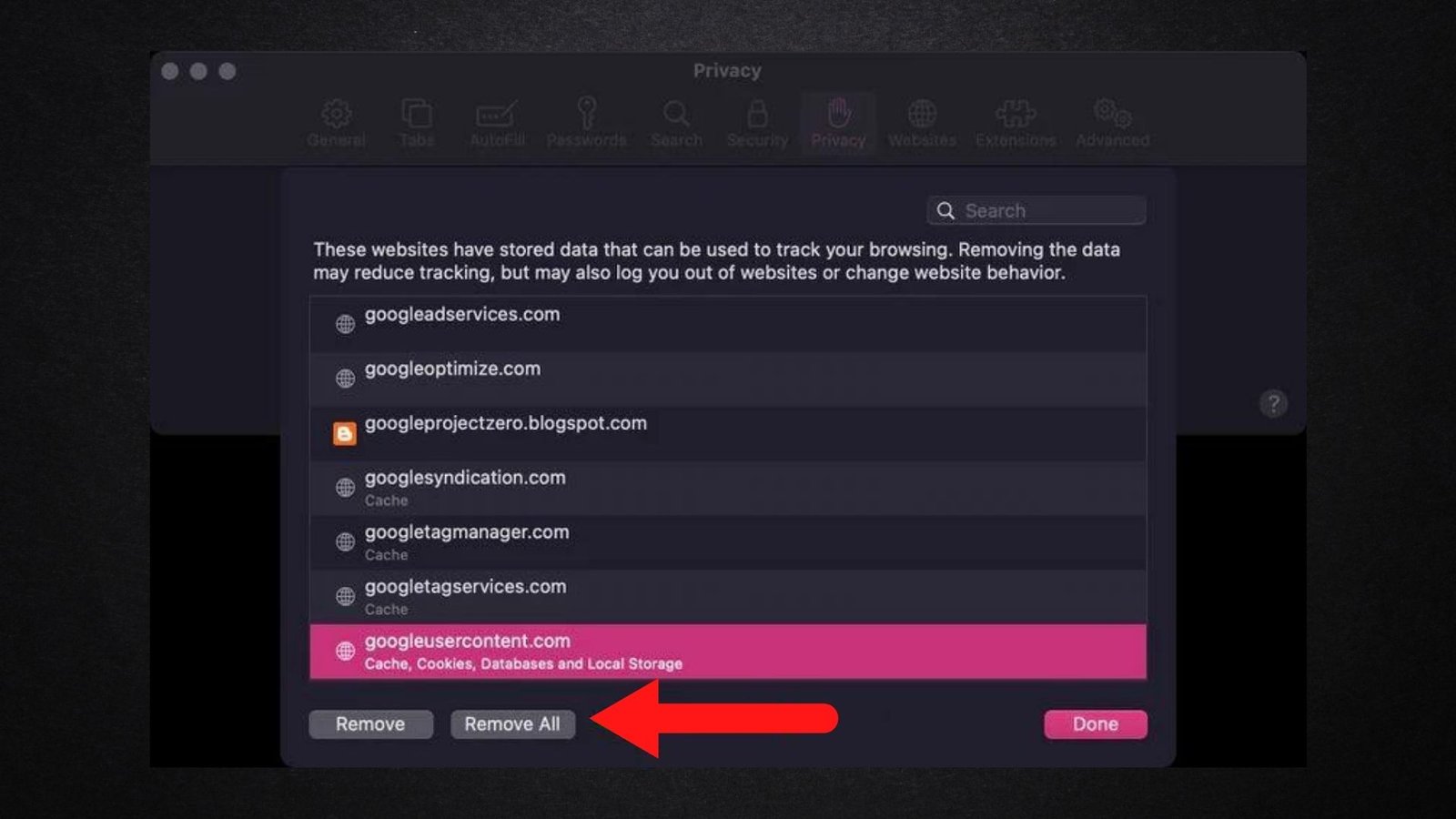
The selected sites‘ cache and other data has already been cleared!
You can also delete all of your browsing history by clicking “Remove All” on your computer.
How to Clear Safari Cache on iPhone
The iPhone’s Safari can also be cleared of its cache by following these steps. Click on “Clear History and Website Data” under “Safari” in the system settings. Then, you can delete all of your phone’s or tablet’s browsing history and temporary files.

It is not just Safari’s temporary files that take up all the space on an Apple computer. App caches and other data, for example, are also stored by macOS. But there are some things you can do every day to feel better.
Conclusion!
We hope this article was helpful in teaching you how to clear the Safari cache on your Mac. As always, if you have any further questions or comments, please feel free to reach out to us in the comments section below.


