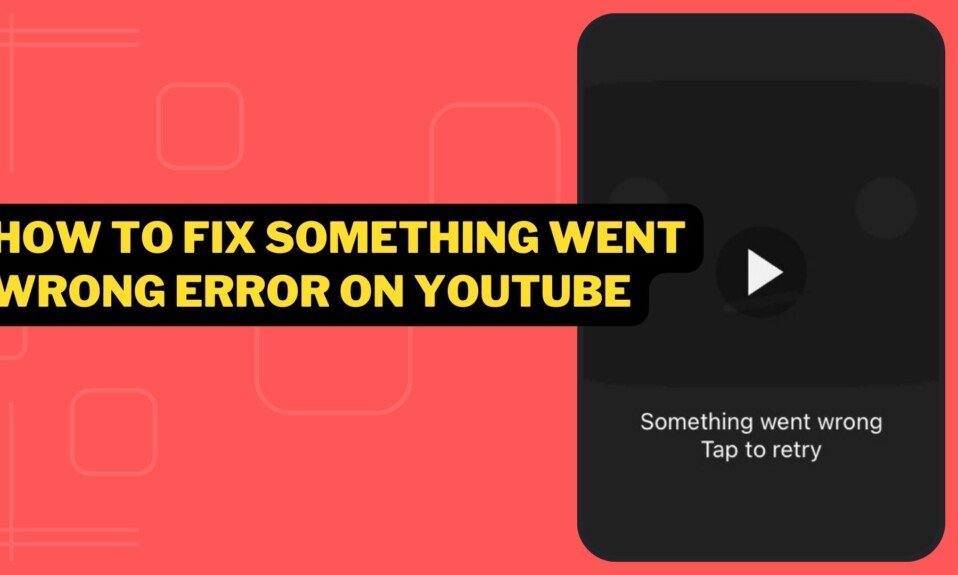You might see the message “Something went wrong” when you launch the Youtube app on your iPhone or iPad. Tap to Retry.
The error will ask you to tap the screen to return to the normal screen, but occasionally the “problem occurred” message will appear repeatedly and won’t go away no matter how many times you tap.
The “Something went wrong” error on the YouTube app for the iPhone and iPad will be explained in detail in this article.

Restart Youtube App
The ‘Something went wrong’ error may occur due to a temporary issue with the Youtube app.
Therefore, the error may be resolved by forcibly closing the Youtube app and then restarting it. Follow the steps below to restart the Youtube app.
- On the home screen, swipe up from the bottom of the screen, then swipe up on “Youtube” to exit.
For models with a home button, tap the “home button” twice and swipe up on “Youtube” to exit.
- Tap the “Youtube” app from the home screen to restart it.
After restarting the Youtube app, check if you can watch videos without any errors.
Update Youtube App
It is possible that an old version of the Youtube app is causing the “Something went wrong” error to appear repeatedly.
So make sure your Youtube app is updated to the latest version. Follow the steps below to update the Youtube app.
- Open “App Store“.
- Tap the profile icon at the top.
- If an update for Youtube is available, tap Update.
Once you’ve updated your Youtube app to the latest version, re-open the app and check if the error is resolved.
Re-login to your Youtube account
There may be cases where the “Something went wrong” error is repeatedly displayed due to a problem with the login status of your YouTube account.
Therefore, the error may be resolved by logging out of the account on the Youtube app and then logging back in. To re-login to your YouTube account, follow these steps:
- Launch the “YouTube” app.
- Tap the account icon on the top right.
- Tap “Account Name” at the top.
- Tap “Use YouTube while logged out“.
- Tap the account icon on the top right.
- Tap “Login” and select “Account to use“.
Once you are able to re-login to your Youtube account, check to see if the error has been resolved and you can now watch videos normally.
Toggle Airplane Mode On/Off
There may be cases where the Youtube app has encountered a problem error due to a problem with the mobile data communication or Wi-Fi that the iPhone/iPad is connected to.
Therefore, turning Airplane mode on and then back off may fix the error. To turn airplane mode on or off, follow the steps below.
- Swipe down from the top-right corner of the screen to reveal the Control Center.
For models with a home button, swipe up from the bottom edge.
- Tap “Airplane mode (airplane icon)” to switch it to “OFF“.
If it is already off, tap Airplane mode (airplane icon) to turn it on, wait a few seconds, then tap Airplane mode (airplane icon) again to turn it off. please put it back.
- Tap “Airplane mode (airplane icon)” to switch it to “On“.
- Wait a few seconds, then tap Airplane Mode (airplane icon) to turn it back to Off.

After switching to airplane mode, restart the Youtube app and check if the error is resolved.
Reinstall Youtube App
It’s possible that the ‘Something went wrong’ error recurring is caused by something wrong with the Youtube app or related data.
Therefore, the error may be resolved by uninstalling the Youtube app and then reinstalling it. Follow the steps below to reinstall the Youtube app.
- Press and hold the “Youtube” app icon on the home screen.
- When the menu appears, tap “Delete App“.
- Tap Delete App when the confirmation pop-up appears.
- Open “AppStore“, search for “Youtube” and install as usual.
Once you have successfully reinstalled the Youtube app, open the app and log into your account to confirm the error has been resolved.
Watch videos after a while
There may be cases where the Youtube app displays a “problem occurred” error due to a server failure on the Youtube side.
So check if Youtube is faulty on search engines or Twitter. In some cases, failures have been announced on the official Twitter account of Youtube.
If there is a problem with Youtube, the user cannot deal with it, so please wait for a while and wait for recovery before opening the app.
Open Youtube in your browser
Even if you can’t watch videos due to a “problem occurred” error on the Youtube app, you may be able to watch them normally on the web version of Youtube.
This method is not a fundamental solution, but it is effective when you really want to see the video. Follow the steps below to open YouTube in your browser.
- Open Safari and search for “Youtube (or Youtube video title, etc.)” in a search engine such as Google.
- Long press the Youtube link in the search results.
- When the menu appears, select Open or Open in New Tab to open the link.
If you open it in a new tab, tap the “tab icon” to switch to the Youtube page tab.
With the above steps, you can watch Youtube videos in your browser.
Turn on mobile data for Youtube app
It is possible that the mobile communication of the Youtube app is not permitted, and the error “Something went wrong” occurs when the app is opened without a Wi-Fi connection.
So please make sure mobile communication is allowed for Youtube app. To turn on mobile communication for the Youtube app, follow the steps below.
- Open the “Settings” app.
- Tap “Mobile Data“.
- Make sure the “Mobile Data” switch is turned “On“.
If you have more than one cellular plan, tap Cellular Plan Name and make sure the Turn this line on switch is turned ON.
- In the mobile data communication app list, switch the “Youtube” app switch to “On“.

After turning on the mobile communication of the Youtube app, open the app and check if the video can be viewed without any error.
Restart iPhone/iPad
In some cases, the Youtube app may display a “Something went wrong” error due to a temporary system or network connection glitch on your iPhone or iPad.
Therefore, the error may be resolved by turning off the iPhone/iPad and restarting it. Follow the steps below to restart your iPhone/iPad.
- Press and hold the “Side power button” and “volume control button” at the same time.

For models with a home button, press and hold the “Side power button“.

- Drag the Slide to Power Off.
- When the power is off, press and hold the “Side power button” to wake it up.
After restarting your iPhone/iPad, open the Youtube app and check if the error is resolved.
Run Software Update
There may be cases where the Youtube app displays a “problem occurred” error due to the OS version of your iPhone or iPad being outdated.
So please run Software Update to make sure you have the latest version of iOS or iPadOS. To perform software update, follow the steps below.
- Launch the “Settings” app.
- Tap General.
- Tap “Software Update“.
- If an update is found, tap Download and Install.
- Enter the iPhone/iPad passcode.
- Tap “Install now“.
- Software update will run. The device will reboot when the update is complete.
Once you are able to run the software update, open the Youtube app and check that the “Something went wrong” error has been resolved.
Reset Network Settings
The Youtube app may have encountered a problem error due to network settings issues on your iPhone or iPad.
Therefore, resetting the network settings of the iPhone/iPad may solve the error. However, please note that resetting the network settings will reset all network settings such as Wi-Fi and Bluetooth.
Follow the steps below to reset the network settings.
- Open “Settings” from the home screen.
- Tap General.
- Tap Transfer or Reset iPhone/iPad.
- Tap “Reset” → “Reset network settings“.
- Enter your passcode when prompted.
- Tap “Reset network settings” to perform the reset.
- After the reset is complete, your iPhone/iPad will automatically restart.
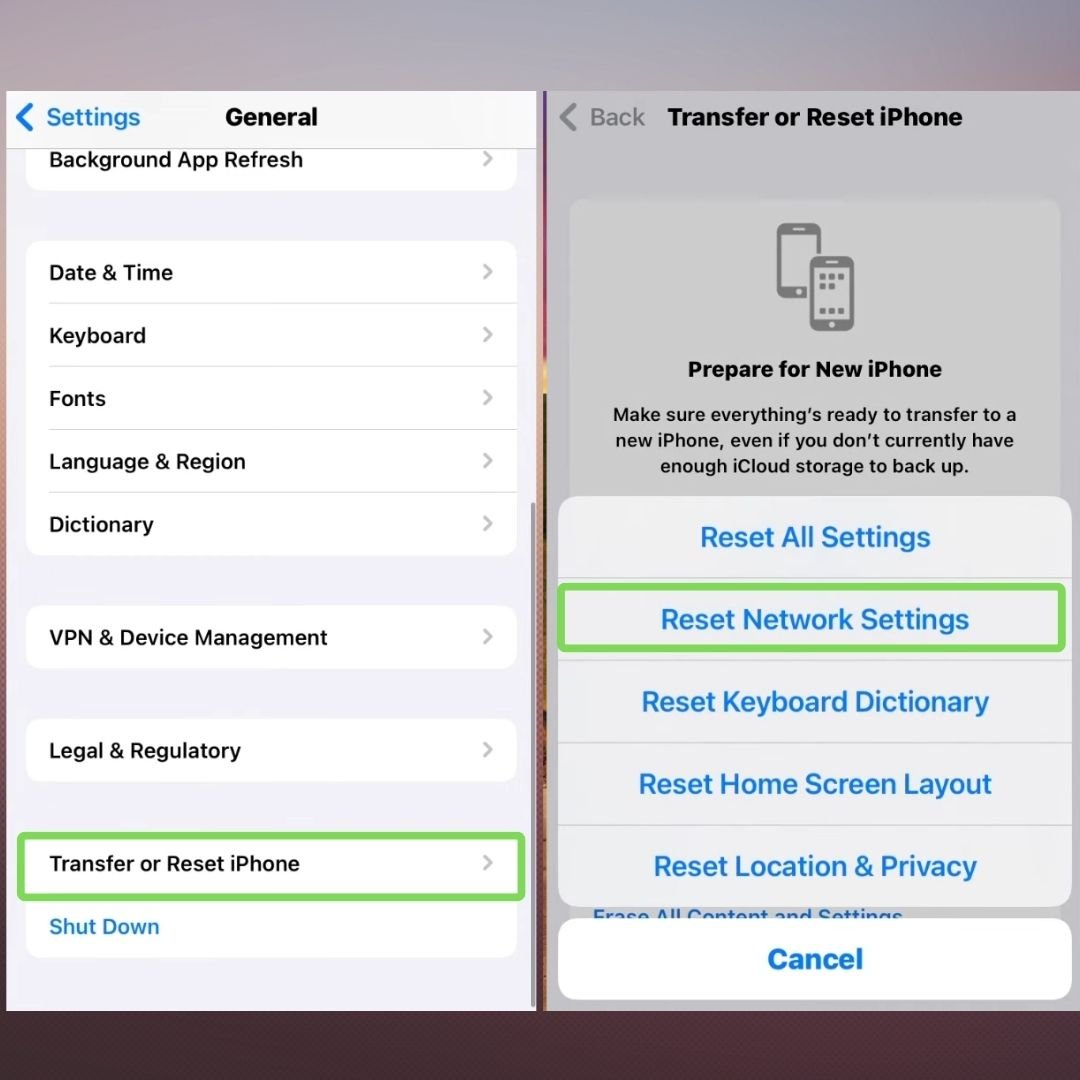
After resetting the network settings, make necessary network settings such as Wi-Fi, then open the Youtube app and check if the error is resolved.
What caused the “Something went wrong” error?
There are a number of things that can cause the YouTube app to display the error message ‘Something went wrong’. The main causes are as follows.
- There is a problem with the Youtube app:
please restart the app or wait for a new update to fix it. - Internet connection problems:
Toggle airplane mode, try allowing mobile data for the Youtube app, reset network settings if necessary, and reconnect. - Outdated YouTube app version:
Download and install the latest version of the YouTube app from the Apple App Store. - Outdated software on your iPhone or iPad:
Check your device settings for the latest software updates and install them. - YouTube’s server failure:
If other users are experiencing the same issue, it may be a YouTube server failure. Please try again after waiting for a while.
In the past, a problem with the Youtube app caused this error message to appear repeatedly. If you suspect a problem with the Youtube app, watch Youtube videos in a browser such as Safari until the problem with the app is fixed or restored.