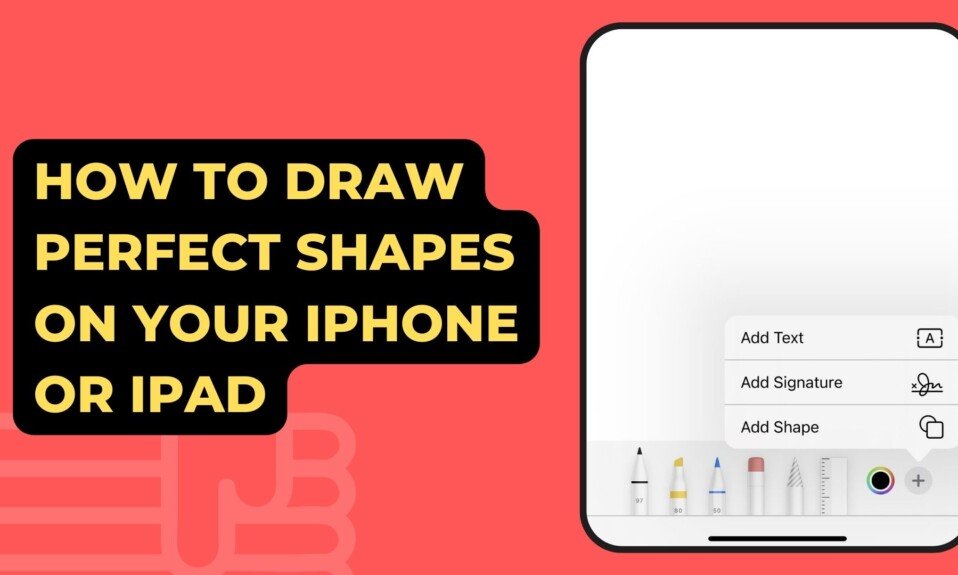There are tools on the iPhone that let you draw or edit images or documents freehand. Pencil, Marker, Ruler, Eraser, Picker, Color Picker, Text, Signature, and Add Shape are some of the tools in this set. The “add shape” option is pretty cool, but many users don’t know that you can draw a freehand shape on your iOS iPhone and make it into a perfect shape.
You can use your finger to draw notes, photos, images, or screen shots on an iPhone. This lets us draw things like circles, squares, arrows, and so on. Due to the thickness of the finger, it is hard to draw perfect and precise shapes, though. The tool, on the other hand, can make figures that were drawn with the finger into perfect and precise figures.
For example, we can draw an arrow with lines that aren’t straight. Well, we can use straight lines to make them look like an arrow. Almost any geometric shape, like lines, triangles, squares, circles, parabolas, etc., can be used with the tool.
When the drawings are made with digital tools instead of by hand, they look much more professional. So, the drawing tool is a great tool for editing because it is as easy to use as freehand and as accurate as professional digital drawing tools.
So, here’s a detailed look at how to draw perfect geometric shapes freehand on your iOS-powered iPhone. In this tutorial, we’ll use a note as an example, but it can also be used in documents, photos, images, and screenshots:
- On your iOS iPhone, open a new note or one you already have.
- When it opens, click on the pencil-shaped icon at the bottom.
- This will show you all the tools you can use.
- Select the drawing tool and color.
- Use your finger to draw the shape you want without lifting your finger from the screen.
- Once the drawing is finished, keep your finger on the drawing.
- This will automatically turn a freehand drawing into one with perfect, straight lines.
- Now, when you take your finger off the screen, the perfect-lined geometric figure will appear, just as if you had drawn it with a ruler.