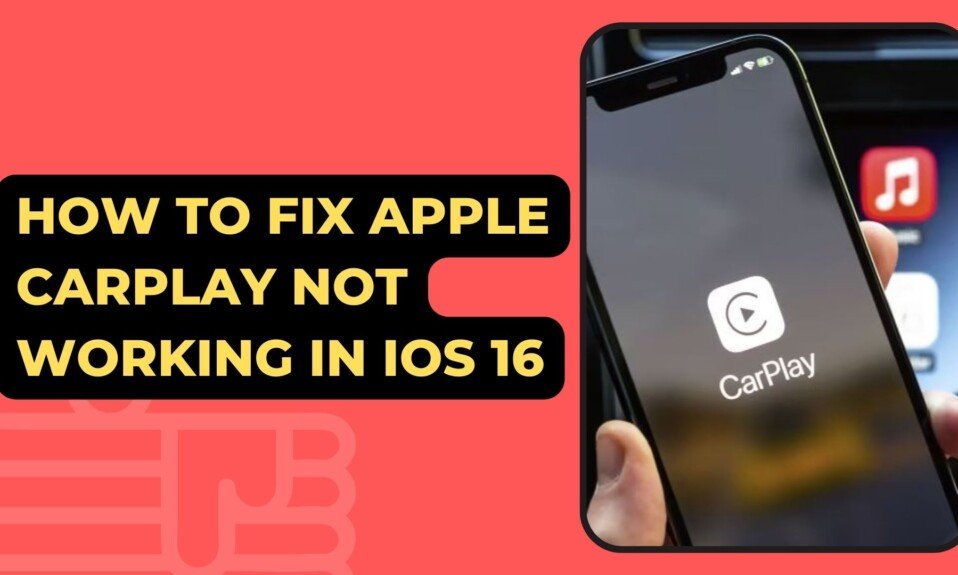CarPlay lets drivers safely use iPhone. This allows receiving messages, calls, apps, and music. Siri voice control simplifies driving with CarPlay. No device is error-free. Today is all about iOS 16. After iOS 16, CarPlay won’t connect, worrying users. That’s hard and unsettling.
Regardless of the type of issue – no connection, no sound, or applications that aren’t working – there are a few steps you can take to resolve it. Try each one to see if it resolves your issue and restores CarPlay functionality.
Reasons why Apple CarPlay is not working
Apple CarPlay may not work or may stop working for a variety of reasons, even if everything was working properly previously. Among these reasons are:
- iOS update issues.
- integration problems between applications.
- incompatibility issues.
- iPhone not found.
In Top2Gadget, we will tell you what the most common reasons for faults are and how you can fix them quickly.
Make Sure Carplay is Enabled on Your iPhone
Check that CarPlay is turned on on your iPhone. Various settings may obstruct the CarPlay connection. For example, if you have disabled CarPlay, you must re-enable it.
To do this, go to Settings > General > CarPlay and reconnect your car to the app. Or, to turn it back on if you turned it off in Screen Time, go to Settings > Screen Time > Content & Privacy > Allowed Apps.
Turn on and off Airplane Mode
- For that launch settings app.
- Enable Airplane mode then wait for 30 seconds and disable it.
Refresh Wifi and Bluetooth For Wireless Carplay
There are two ways to use carplay that are wired and wireless. If you are using Wireless carplay, you should enable Bluetooth and Wi-Fi on your device make sure that these two features are enabled if they are already enabled disable and enable them.
Turn on Hey Siri
Make sure Siri is turned on. Siri must be enabled for CarPlay to work. If it’s not, go to Settings > Siri & Search and make sure the following options are enabled:
- To turn on hey Siri, first launch the settings app on your iPhone.
- Then scroll down to Siri and search and tap It.
- Here turn on. Listen for Hey Siri, Press Side button for Siri and Allow Siri when locked.
- Now check if carplay works.

Remember one thing that your iPhone should have an active internet connection to you.
Check the Restrictions for Carplay
- First go into the settings app on your phone.
- Then tap Screen Time then tap Content and Privacy Restrictions.
- After that tap Allowed Apps.
- Now enter your iPhone screen time Passcode.
- Here Turn on Carplay.
- Then check if Carplay works.
Turn off EQ
- First go into the Settings app on your iPhone.
- Then scroll down to Music and tap it
- After that tap EQ here select off.
- Now, carplay should work fine.
Delete VPN
If you are using VPN, delete it and then check. If your iPhone is connecting to Carplay, many Apple users said that this trick worked for them.
Check the USB Cable
If your iPhone is connected with a car via USB cable means check. If there is any damage in the cable, try different USB ports and then check if carplay is working or not, if possible, try different USB cables because the problem may be in the connected Usb cable.
Reconnect CarPlay
Disconnect and re-establish the CarPlay connection. You will need to go to Settings > General > CarPlay and select the vehicle you are trying to connect to. Then click “Forget about this car” . Then restart your car and iPhone and try to reconnect.
- If your car is wireless, go to Settings > General > CarPlay and tap Available Vehicles. Then select your vehicle to create the connection.
- If you are using a wired connection, reconnect the USB cable and follow the instructions on the screen.
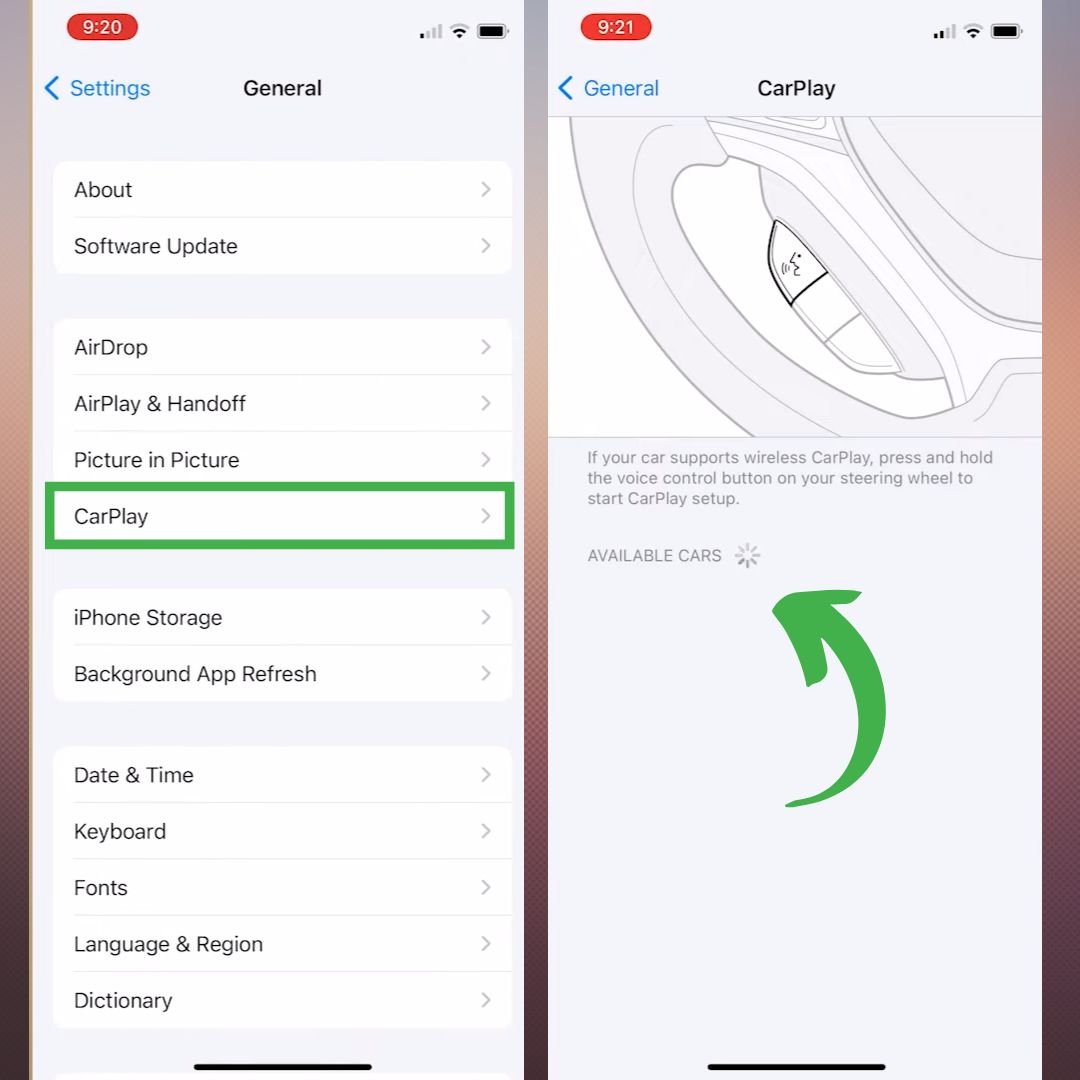
Reset all Settings
- First launch the Settings app on your iPhone
- Here tap General, then scroll down to Transfer or reset iPhone and tap it.
- After that tap Reset and select Reset all Settings.
- Now enter your passcode and Screen Time Passcode.
- Here select Reset all settings from the pop-up menu.
- Again select Reset all settings from the pop-up menu to confirm and wait until your iPhone restarts.
- Then turn on Hey Siri and set up Carplay on your iPhone.
Update To iOS 16.1
Check that your iPhone is up to date. If your phone is out of date, you may be missing drivers or software required to complete the CarPlay connection. An update can assist you in resolving any issues you may be experiencing.

Restart your iPhone
Restart your iPhone, then turn off and restart your car. Sometimes disabling and then re-enabling fixes any errors (by resetting the metrics), and everything reconnects normally the second time.
If you’re still having connectivity or CarPlay issues, you should contact Apple Support to see if they can assist you.