The iPhone is a smartphone industry pioneer. No other cell phone has introduced so many new features to the market. After all, it is still a phone. As a result, if the SIM card is not recognised, it will be unable to access many functions.
iPhone 14 SIM issues? Nobody’s alone. It’s not unusual for a new phone to have problems. No matter the brand, the first few weeks after a device comes out can be unstable and require updates to fix problems. This is the case with the iPhone 14, which is experiencing various issues. In this case, the SIM card, a phone essential, is causing problems.
Apple Acknowledges ‘SIM Not Supported’ Bug Impacting iPhone 14 Users https://t.co/dDpbqSFqXm by @SamiFathi_ pic.twitter.com/wVYONKTc8g
— MacRumors.com (@MacRumors) October 17, 2022
When I change my iPhone’s model or register a new SIM card, it “is not recognized” or “cannot communicate with the carrier.” Problems? This article discusses the causes and solutions to unrecognized SIM cards.
If you’re having trouble with your network and you think it might be your SIM card, Here are some solutions.
Why is SIM card not recognized on iPhone?
The following factors may result in your SIM card not being recognized by your iPhone:
- The SIM card is not inserted as required.
- The SIM card slot is loose causing the card to lose connection with the device’s card reader.
- There is dust on the card slot and SIM card reader, so the card slot cannot be read properly.
- This can be caused by iOS system issues or system setup issues.
iPhone SIM card not recognized due to iOS issue
If your iPhone doesn’t recognize the SIM card due to iOS system or system setup issues, you can try the following tips to solve the problem.
Turn on Airplane mode and turn it off
Airplane Mode is an easy and simple fix when the iPhone’s SIM card is not recognized. Go to the Control Center and tap the Airplane Mode icon. After about ten to fifteen seconds, turn off the mode and see if the SIM card is recognized.

Update the carrier settings
Check your carrier’s settings if your iPhone doesn’t recognise SIM.
Go to Settings > General > About Tap Update to update the settings. This installs any changes your wireless provider made to let your iPhone connect to a network.

Update iOS to the latest iOS 16
Check your settings often for updates to download and install. This will make sure your iPhone is safe and free of software bugs that could suddenly fix the problem of the phone not recognising the SIM card.
Follow the steps in the image below to update your iOS to the latest version, iOS 16. But if you don’t like the new features in iOS 16, you could also use Fixppo to move your iPhone back to iOS 15.
Reset iPhone to factory settings
If you’ve tried all of the above tips and your iPhone’s SIM card is still not being recognized, here’s what you need to do to fix the problem.
Use iCloud or iTunes to back up all the information and files on your iPhone.
Go to Settings > General > Transfer or Reset iPhone > Erase Everything. Use Erase All Content and Settings to delete all of your device’s data and content.

iPhone not recognizing SIM card due to hardware problem. If your iPhone can’t find the SIM card because of a physical problem, you can also try the following tips.
Clean the SIM card slot
Always keep the SIM card slot clean and free of dust. Because of the dust that builds up in the tray, the sensors can’t find the SIM card.
Make sure of this by first taking out the SIM tray and then cleaning the slot with a paperclip or an old soft-bristled toothbrush. Now put the SIM card back in the tray and carefully slide it into the slot.
Check the SIM tray
A paper clip can be used to pull the iPhone SIM card tray out of the slot. Place the paper clip in the small hole in the compartment and lightly push down. The tray comes out on its own. Now pull the tray out of the hole.
Make sure the tray is not damaged or written on. The SIM card must be in his hand. If the tray seems to be missing, meaning it doesn’t hold the SIM card properly or doesn’t fit snugly in the slot, you can get it fixed at your local Apple Store.
Please DON’T put anything else in your iPhone’s slot. This could make your SIM card and iPhone broken for good.
Test with a different SIM card
Using a different SIM card than the one that came with your phone can help you figure out if the one that came with your phone is broken. If your iPhone won’t read the SIM card, call your carrier’s store and ask for a different SIM card. If a different SIM card is found, just replace the old card.
Restart your IPhone
This simple solution can often solve iPhone issues. Just restart your iPhone to see if the error goes away.
- Quickly press and release the volume up button (1).
- Quickly press and release the volume down button (2).
- Hold down the side button (3) until the Apple logo appears, then release it.
- Your iPhone will reboot shortly.
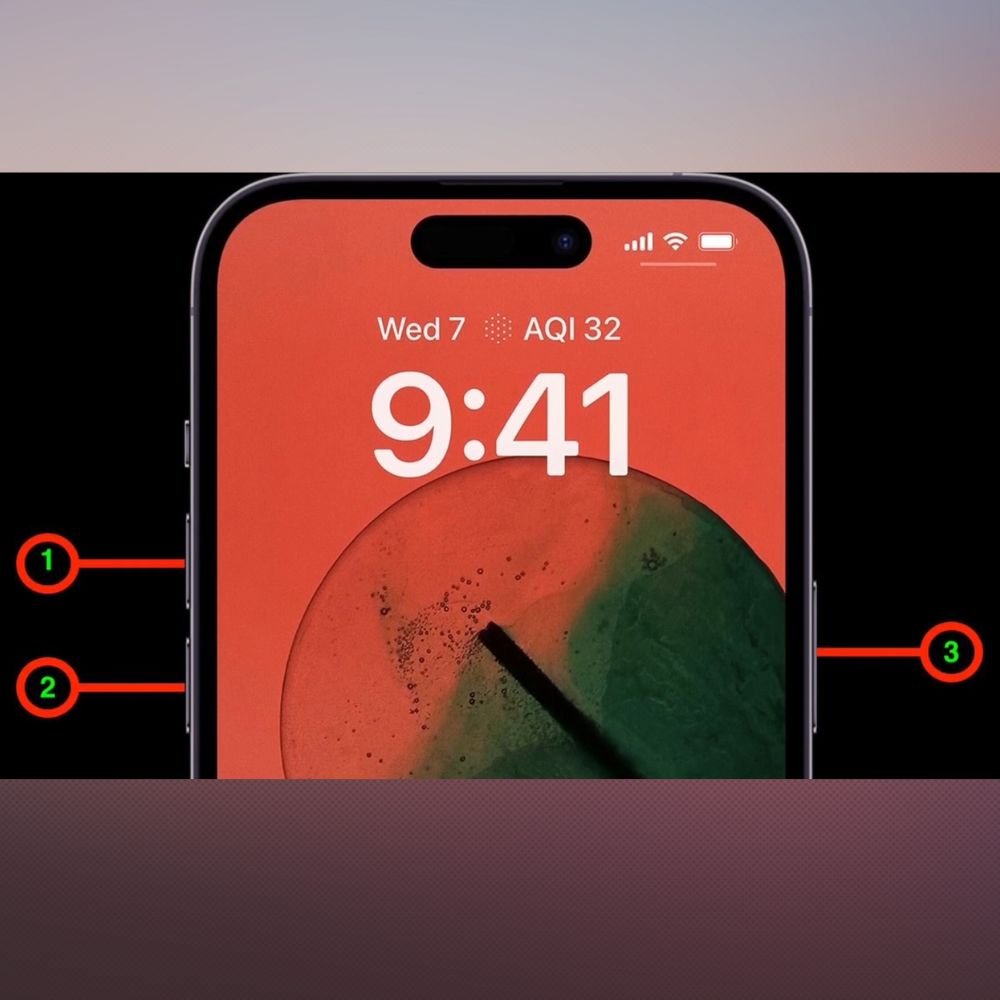
Contact the Apple Support
Contact Apple Support if none of the above tips work. Otherwise, take your iPhone to an Apple Store.The technicians can help with your unsupported SIM card.
Conclusion!
When your iPhone SIM card doesn’t work, it can be very annoying. Now, though, this problem can be fixed easily by using the steps above.




