For years and years and years, all you could do on your Lock Screen was open the Camera and turn on the Flashlight. Well, with Live Activities in iOS 16.1 and smart apps like the one we’re going to show you today, you can now set your own app shortcuts to run right from your Lock Screen. iOS users want to launch apps from the lock screen. Starting with iOS 16, users will be able to launch apps from the lock screen.
Lock Launcher, a beta app, already has this new feature. Lock Launcher and similar apps let users add app shortcuts under the clock.
Lock Launcher iPhone App
Apple’s lock screen widgets only have a few basic settings that you can change on your own. With the “Lock Launcher” app, you get a lot of extra features that let you change the lock screen in almost any way you want by adding widgets, app icons, direct links to websites, and shortcuts that you can set up.
Exciting: “Lock Launcher” can both use widgets and live activities to put content on the lock screen in a way that it stays there. Even on an iPhone 14, it is possible to change the dynamic island.
Lock Launcher for iPhone was last updated on October 25, 2022, and you can get version 1.2.0 of it here.
How To Launch Apps From Lock Screen
When you launch the app, it will display a list of your favourite apps and shortcuts. It has two favorites by default, but we can add more or remove the ones that are currently there.

Adding a new favorite, and from here, we’ll select Add An Action. That action will be to launch an app (in this case, the Facebook app) from the list of popular apps. I can scroll down until I find Facebook, and then I can change the name of the app if I want. I’ll leave it alone and add it to my favorites.

We’ll do it again and add a fourth shortcut, this time for Starbucks. I’ve just chosen four as an example, and then I’ll press the Island button in the top right corner. Even if you don’t have an iPhone 14 Pro with a Dynamic Island, this will still work as a Live Activity on your Lock Screen if you go to the same button and turn on Live Activities.
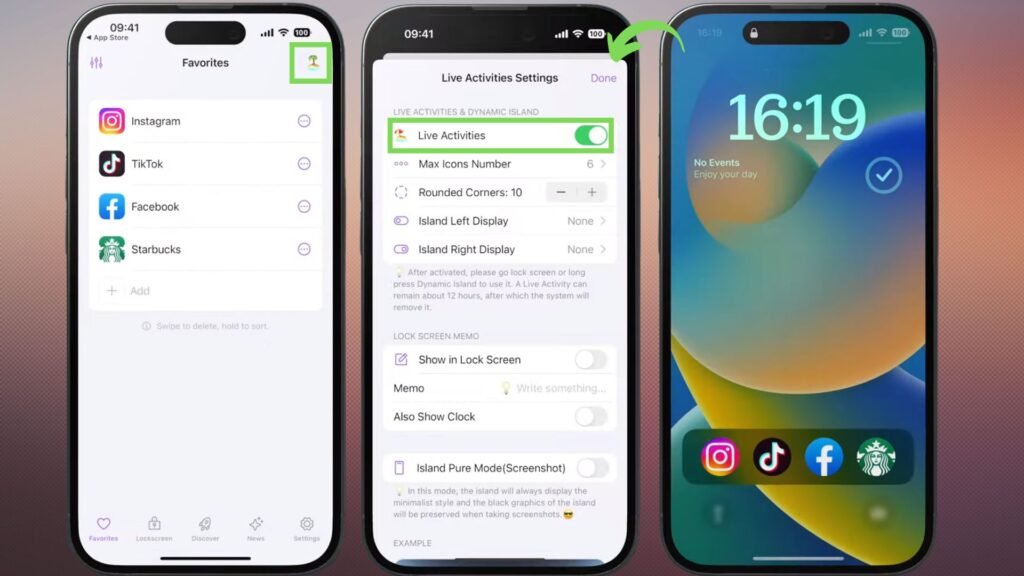
You can have up to eight app icons on your lock screen, and you can change the shape of the icons as well.
Similarly to the camera and flashlight buttons, When you lock the iPhone and then press Done in the corner, those four circular icons appear right above the Camera! Tapping on one of these will immediately return you to the Launcher app and then direct you to the app you’ve selected.
If you have an iPhone 14 Pro, you can return to your Home Screen by pressing the Dynamic Island, and those shortcuts will be available there as well.




