Apple began distributing iOS 16.1 and iPadOS 16.1 updates on October 24, 2022 (US time). With the new iCloud Shared Photo Library feature, which was added to iOS 16.1 and iPadOS 16.1, you can share photos and videos with other users without any trouble. iCloud Shared Photo Library allows you to share photos and videos with up to 5 users on iCloud. You can also choose which photos to share by entering the shooting date or the name of the person in the photo.
In addition, iPadOS 16.1, watchOS 9.1, macOS Ventura, and other updates have been made available.
All iPhone users can now download iOS 16.1. All iPhones running iOS 16, including the iPhone 8 and later, will be targeted. If you want to update immediately, go to Settings > General > Software Update, and when the iOS 16.1 update is displayed, simply tap Download and Install.
iCloud Shared Photo Library
The iCloud shared photo library is a new feature of iCloud and the images app on your devices. Regular iCloud photo sharing is when you upload a bunch of photos as a gallery so others can view them.
This lets you establish a shared Library where others can edit, organise, and delete photographs. Mac OS Ventura, iPhone OS 16.1, and iPad OS 16.1 all come with photos version 8.0, which contains iCloud shared photo library, and you must already be using iCloud photo library.
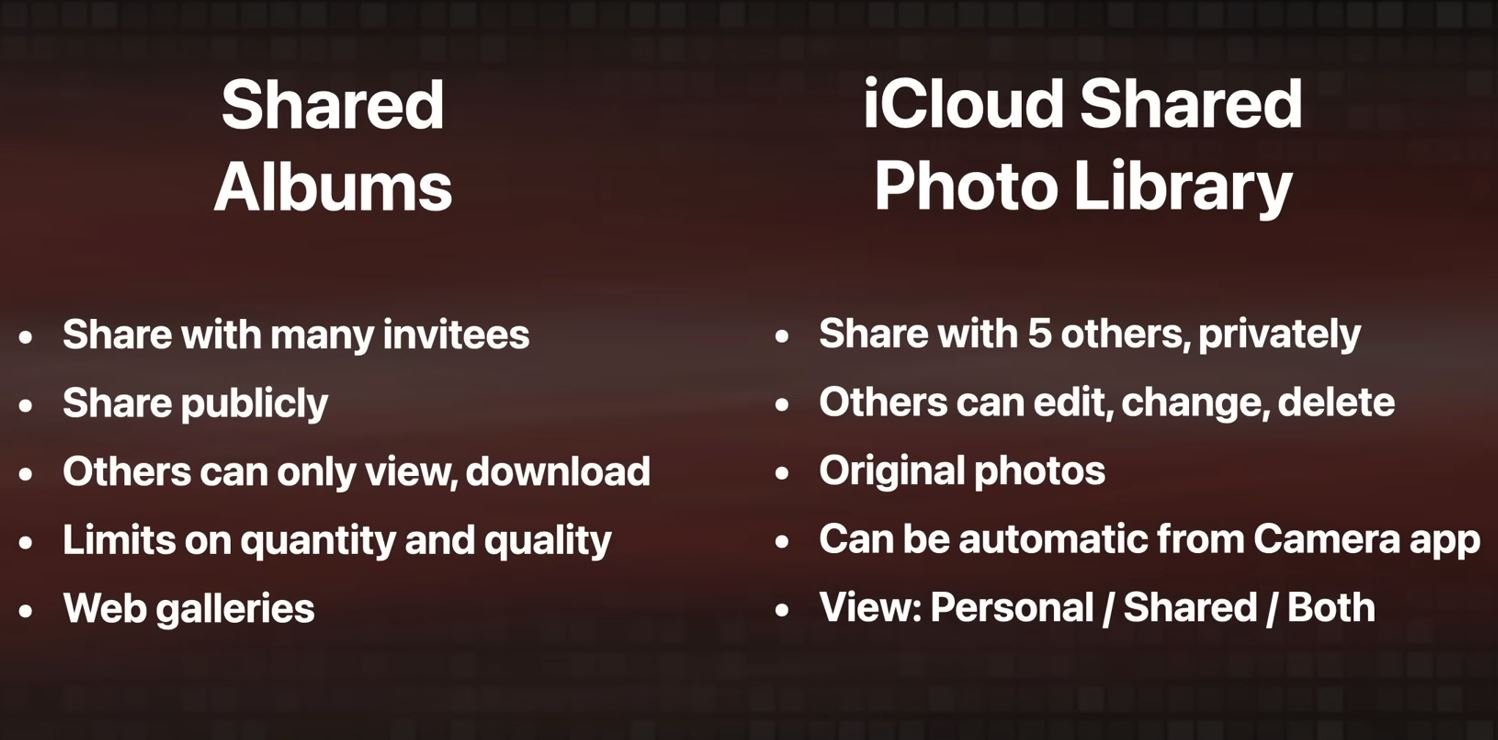
How To Set Up iCloud Shared Photo Library
- Click Settings and then Photos.
- Tap the Shared Library button to turn on the feature.
- You’ll go straight to a splash screen for iCloud Shared Photo Library. Tap Get started.
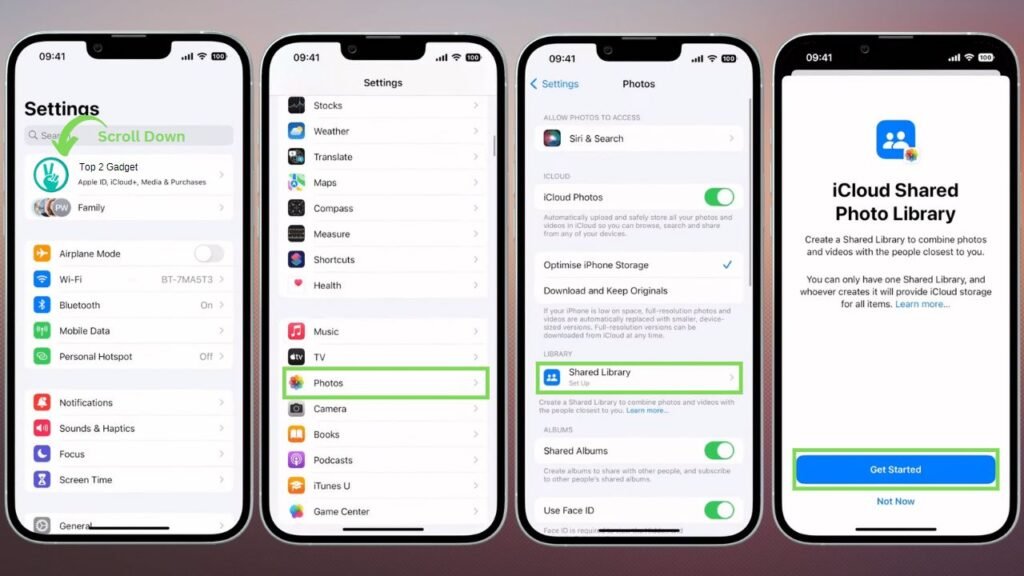
- Choose the people you want to invite—you can add up to 5 more—then click Next.
- Choose photos to share. You can select all photos in your library, by date or person, or manually. We’ll choose the Third option “Choose Manually” and click Next button.

- You can check the option “Preview Shared Library“. You can remove photos from your personal library that won’t be shared with others.
- Invite the paerson to your shared library. Send a link or text through Messages.


Things To Consider!
There are some special considerations. You can invite people into the iCloud shared photo library whether or not they are members of Family Sharing; if they are under the age of 13, they must be members of your family sharing group.
The creator of the shared library, who is most likely the family member with the best iCloud plan, is in charge of iCloud storage for the whole library.
If you do not all have an iCloud plan, the person who creates the shared library should be the one who does. Keep in mind that the favorites album is shared when you have a shared library, such as on the other computer.




