Safari is the default browser on Macs. Like any computer, it may be replaced. Learn how to change the default browser on a Mac.
Change Your Browser
Safari is Apple’s default browser after Netscape Navigator and Internet Explorer. Safari was developed by the corporation and is regularly updated.
You want to turn off the default browser because it might not have all the features and add-ons you need. If necessary, replace. Google Chrome, Mozilla Firefox, and Opera are popular browsers.
Download The New Web Browser
After choosing a new browser, download it. It’s available on many platforms. For Mac security, visit the browser’s official homepage. To obtain the current version, visit the software library. We connect you with the publishers directly. Google Chrome, Mozilla Firefox, and Opera can be downloaded from these websites. You can install the program after downloading it.
How Do I Change My Browser On My Mac
The process is easy and quick. Here are the steps you need to take:
- Click on the Apple menu in the top left corner of your screen. Choose System Preferences from the drop-down menu that comes up.

- Click General in the window that opens.
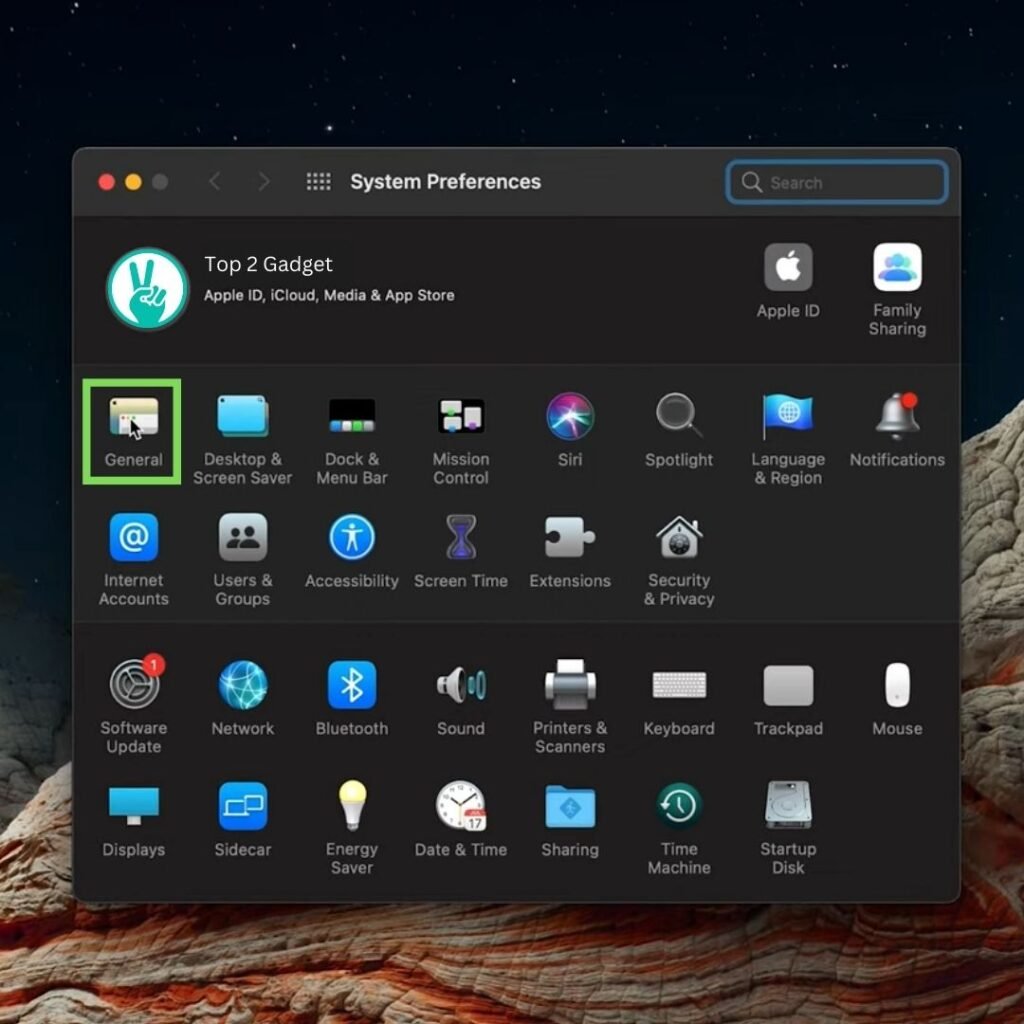
- On the window that pops up, look a little further down to find a section called “Default web browser.”
- When you click on it, a drop-down menu will show you the internet browsers you can use on your Mac.
- Choose the browser you like best from the list. This will be the new browser that comes with your Mac.

- It’s over now. The window can be closed.
What If My Preferred Browser Does Not Appear In The List
Only installed programs are shown. Verify the app’s Mac installation. Run it once, then repeat the previous steps. Restart your Mac and try again.
Other Ways To Change Default Browser On Mac
On an Apple machine, the newly installed browser is the default. When you open the app, it may ask for your preferred browser. If that’s what you want, just accept.
There are still other ways to operate, always through a third-party browser:
Set Chrome as the default browser on Mac
- Launch Chrome on your computer.
- On the upper right corner of your screen, click on the three dots.
- In the drop-down menu that appears, tap Settings.
- In the Default browser section of the window that opens, just click on Use default.
- Close the window.
Set Firefox as the default browser on Mac
- Launch the Firefox application on your Mac.
- On the top-right corner of the screen, click the menu button , represented by the three horizontally arranged dashes and click Settings.
- In General, click on Set as default …, which will open the Set default programs window.
- On the left of the screen is a list of programs. Select Firefox and then tap Set this program as default.
- Press OK.
Set Opera as default browser on Mac
- Open Opera on your Mac.
- Tap the Opera menu.
- In the window that opens, scroll down.
- Click the Make Opera the default browser button.





