How To Change YouTube Username On Mobile Device: Changing your YouTube username on a mobile device is a simple process that allows you to update your channel’s name or handle. Whether you are using an iPhone or an Android device, follow the step-by-step guide below to change your YouTube username.
Table of Contents
Open the YouTube App
Launch the YouTube app on your mobile device. Look for and tap on the Profile icon located at the top right corner of the screen. This will take you to your YouTube account.

Access Your Channel Settings
Once you are on your YouTube account page, locate and tap on the “Your Channel” option at the top of the screen. This will direct you to your channel settings.

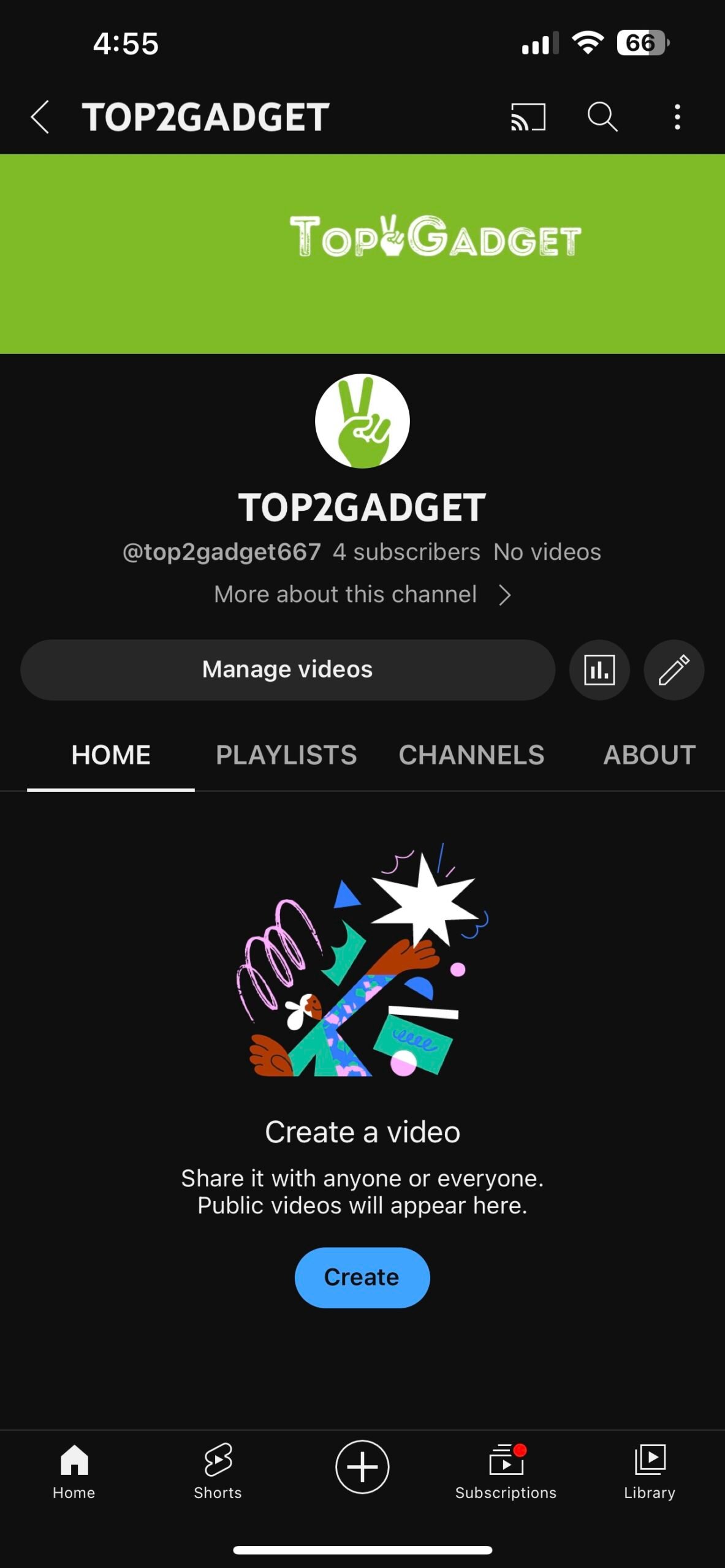
Edit Your Channel Name or Handle
On the channel settings page, you will notice a pencil icon placed next to your channel’s handle. YouTube now refers to the username as a “handle” since it determines your channel’s URL. Tap on the pencil icon to proceed.

Modify Your Channel Handle
Within the name and handle section, you can edit your channel’s handle by tapping on the available pencil icon. It’s important to note that the new handle you choose will become your channel’s new URL. YouTube allows you to change it back within 14 days, but keep in mind that you can only change it twice within that period.

Ensure Uniqueness of Your New Handle
As you enter your desired handle, be aware that it needs to be unique on YouTube. Since numerous channels and users exist, you may need to add a character or number to ensure its uniqueness. For example, if your desired handle is already taken, try adding a number or unique identifier to make it distinct.
Save Your New Username
After finalizing your new handle, tap on the “Save” option located at the top right corner of the screen. This will update and change your YouTube username directly within the mobile app on your iPhone or Android device.

That’s it! You have successfully changed your YouTube username on your mobile device. Remember that if you have any questions or encounter difficulties during the process, feel free to leave a comment below, and we will be glad to assist you.
Changing Your YouTube Name on PC
For those who prefer using a computer, here’s how you can change your YouTube username:
- Visit YouTube: Go to youtube.com on your preferred browser.
- Access Your Profile: Click on your profile picture situated at the top right corner.
- Enter YouTube Studio: From the dropdown menu, select ‘YouTube Studio.’
- Find Customization: In the left sidebar menu of YouTube Studio, look for the ‘customization’ option.
- Edit Basic Info: Click on ‘basic info.’ This section allows you to change your channel’s name.
- Modify Name: Remove the current name and type in the new one.
- Publish Changes: Once done, click on the ‘publish’ button located at the top right to save your changes.
FAQ
How often can I change my YouTube username?
YouTube allows you to change your name only twice within a 14-day period.
I changed my name on YouTube, but I want to revert to the old one. Can I do that?
Yes, you can revert to your old name by following the same steps. However, remember the limit of changing your name twice within 14 days.
Will changing my YouTube username affect my channel’s URL or other settings?
No, changing your username will not affect your channel’s URL or other settings. Only the display name will be updated.
Is there any cost associated with changing my YouTube username?
No, changing your YouTube username is completely free.
I made a mistake while changing my username. Can I edit it again immediately?
Yes, you can edit it again immediately. However, remember that you can only change your name twice within a 14-day period.
Can I use special characters or emojis in my YouTube username?
YouTube generally allows special characters, but it’s best to avoid using too many or any that might be confusing to viewers. Emojis can be used, but they may not display correctly across all devices.




