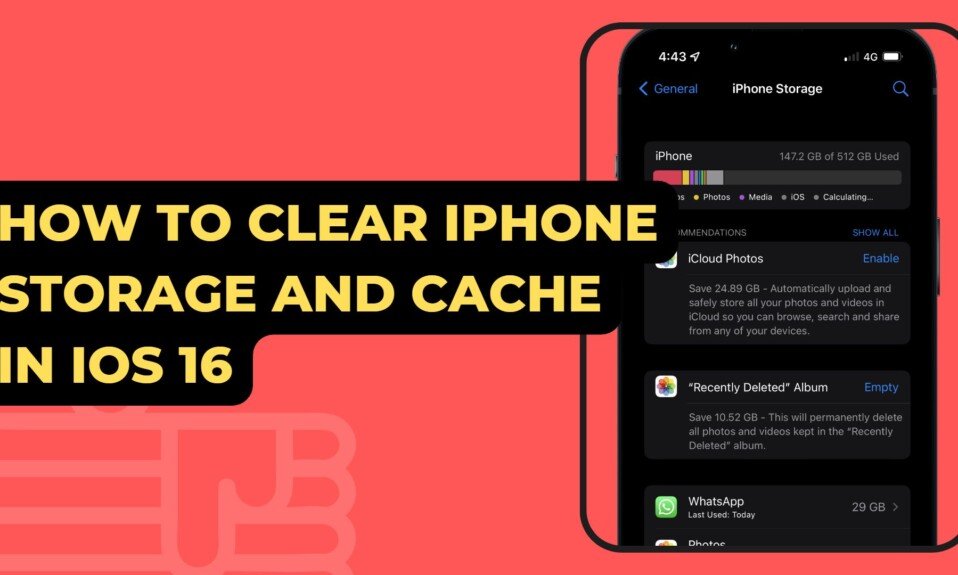Cache clearing improves iPhone and iPad performance quickly. The iPhone and iPad are designed to work correctly, quickly, and reliably, but the files we store in this type of memory may slow them down.
If your iPhone or iPad is running slower than usual, clear the cache. The cache stores data that can affect performance. Mobile apps generate junk files that eventually fill up the internal memory. These are stored in cache memory, which iOS makes harder to empty than Android.
What is iPhone cache
Cache is buffer memory that stores recent data for quick retrieval. This speeds up reopening apps.
iPhones and iPads are small computers with cache. Although these processes are meant to improve performance, storing a lot of data could slow down our device, especially if it’s old and has many apps.
We are going to explain how to clear the iPhone cache and the main apps that can store data in this memory. Check out: How To Clear iPhone Storage And Cache In iOS 16.
Iphone Storage System Data
System Data can be several gigabytes in size. Users discover that their iPhone’s System Data has consumed all available storage space.
To avoid this unpleasant surprise, iOS has a handy section that shows how much storage Apps, Photos, Media, iOS, and System Data have used.
Go to Settings > General > iPhone Storage.
Scroll down to check the System Data, then restart the phone to clear.

Iphone Storage App Data
There is a setting in some third-party apps that lets you clear their cache. In the case of GoPro, just follow these steps to get rid of this memory:
Go to Settings > General > iPhone Storage.
Select an app you want to Delete.
If the App lets you, choose Clear Cache. Click Edit and remove cache.
If there’s no way to clear the app cache, choose Delete App.
Go to the App Store to reinstall the deleted app.
Search for the app in the App Store, download it, and configure it again to recover it. Before deleting anything, check the Apple store to see if the developer or company removed it.

Clear Browser History: Safari
Safari for iPhone has superpower extensions. The iPhone default browser also caches items. If you need to free up space or fix website errors, try this:
Open the Settings app and tap Safari.
Scroll down and tap Clear History and Website Data > Tap to Confirm.

Next Scroll down Open Advanced and Website Data > Remove All Website Data.

Clear Browser History: Chrome
Open the Chrome browser on your iPhone > Select the 3-dot menu at the bottom right.
Clear Browsing Data from the History menu.
Tap on “Done“ to confirm.

Offload Unused Apps
Offloading unused apps removes other iPhone System Data but does not remove cached data such as passwords.
There’s an easy way to free up iPhone storage space for more photos.
iPhone settings allow Offload Unused Apps.
This feature deletes rarely used apps.

Clear WhatsApp cache on iPhone
To clear the WhatsApp cache on the iPhone, we can only do the following: WhatsApp does not have a setting to easily clear the cache, and iOS does not have a function for it either.
Go to WhatsApp > Settings > Chats > Backup and make sure you have a backup.
Now go to your iPhone or iPad’s Settings.
Go to Settings > General > iPhone Storage.
Wait for the list to load before selecting WhatsApp.
The only way to delete the WhatsApp cache is to tap the Delete app button.
Install WhatsApp again from the App Store.
Clear Instagram Cache on iPhone
Instagram, like WhatsApp, does not have a setting to clear the cache on the iPhone, so we must repeat the process.
Navigate to the Settings app on your iPhone or iPad.
Go to Settings > General > iPhone Storage.
When the list has finished loading, tap on Instagram.
Select on Remove app.
Re-install Instagram from the App Store.
Conclusion!
The main benefit is storage, since if we have had the iPhone for years and it has never been deleted, we can get a lot of extra space.
The main benefit is storage if we have had the iPhone for years and never deleted it.
Junk files can also cause issues in Safari and other applications, slowing website loading or other issues.
Unless we wait years, deleting this data will reload them and prevent interference.
If we want the iPhone to perform as smoothly as possible, we must periodically delete these files, especially from Safari, to avoid storage issues and data corruption.