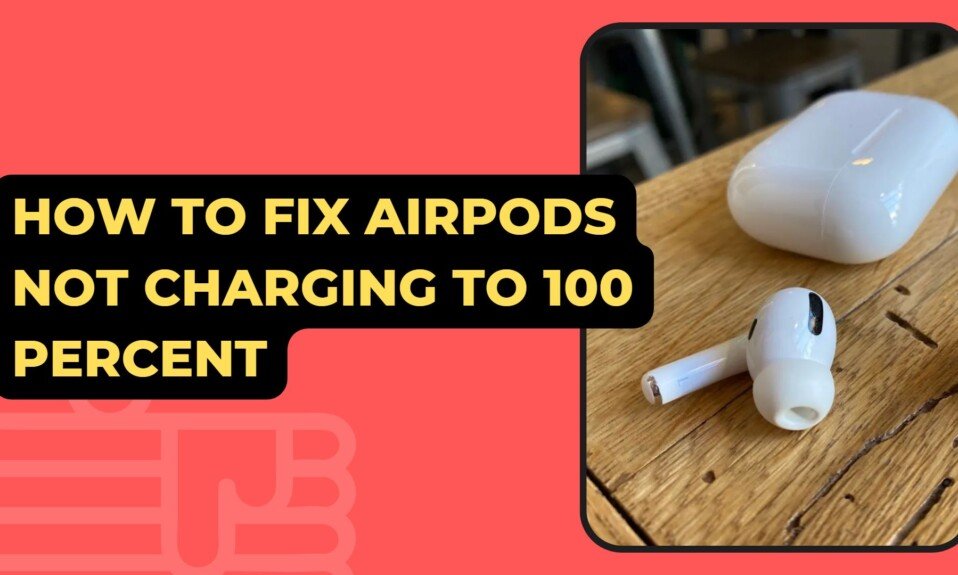In a special case, AirPods can be charged with a MagSafe cable, a Qi-enabled charging mat, or the case’s own cable. However, even if you put your AirPods in the charging case, your AirPods may not charge properly. In addition, there are cases where the battery stops at 80% even after charging and does not reach 100%. This article will go over how to fix AirPods not charging 100 percent in detail.
Put Airpods Back in the Case
It is possible that the AirPods are not properly seated in the case and thus cannot be charged. As a result, remove the AirPods from the case and replace them to see if charging begins. Close the lid of the case and make sure the LED lamp is facing up when charging AirPods. If you put your AirPods back in the case and they still won’t charge, try the next solution.
Turn Off Battery Charging Optimization
When the AirPods’ battery charging optimization is turned on, there are cases where the AirPods will not charge to 100% to extend the battery life.
If your AirPods are only charging to 80%, you may have Optimized Battery Charging turned on, so turn it off. To turn off battery charging optimization for AirPods, follow these steps:
Go to the Settings menu, then Bluetooth.
Tap the “i” button next to your AirPods on the Bluetooth page.
Turn off the Optimized Battery Charging switch.

Once you’ve turned off your AirPods’ battery charging optimizations, check to see if they now fully charge to 100%.
Charge For A Long Time
If the AirPods haven’t been used in a while and the battery level is at 0%, charging will take longer than usual. If your AirPods aren’t charging or turning on, put them in a case and charge them for a few hours. Check to see if your AirPods are charged and ready to use after a sufficient charging time.
Charge With A Genuine Charging Cable
Because of the charging cable or wireless charger you are using, your AirPods may not charge properly. This problem is particularly prevalent when using third-party charging cables or wireless chargers. Connect the original charging cable to the case and see if the AirPods can be charged.
Replace The Charging Cable
If the charging cable connecting the case to the AirPods is broken, the AirPods may not charge properly.
So, please check to see if the LED light on the case of your AirPods is lit normally while it’s charging.
When the charging cable is plugged in, the light will turn orange or green if charging is going well.
If the LED light on the case doesn’t turn on when the charging cable is connected, make sure the charging cable is firmly plugged into both the case and the power outlet.
If the connection is fine, try a different charging cable to see if the problem is still there.
Clean Your Airpods And Case
There may be times when dust or other dirt keeps the AirPods or their case from charging properly. So, use a cotton swab or an air duster to clean the AirPods and their case if they are dirty. Check the insertion port of the case in particular, as dust can build up there without you noticing.
Update AirPods Firmware
There may be cases where the AirPods firmware cannot be charged normally due to an old version of the firmware.
So, try updating your AirPods’ firmware to the latest version and see if the problem persists. To update the AirPods firmware, follow these steps:
Put the AirPods in the case and close the lid.
Connect the Lightning cable to the case and charge it with a charger or a PC USB port.
Make sure your iPhone is connected to the internet and “Low Power Mode” is “Off“.
Low-power mode can be turned off by Going to Settings > Battery > Low Power Mode.
Place your iPhone near the case containing your AirPods.
Wait for about an hour until charging and updating are completed.

AirPods firmware updates happen automatically internally. After updating the AirPods’ firmware, check if the AirPods can be charged normally.
Reset AirPods
AirPods may not be charged properly due to problems such as AirPod pairing. Resetting your AirPods and pairing them with your iPhone again might fix the problem. To reset and re-pair your AirPods, follow these steps:
Open the “Settings” app on your iPhone.
Tap “Bluetooth“.
Find “AirPods” in the device list and tap the “i icon“.
Tap Forget This device.
When the confirmation popup appears, tap Forget This Device.

Close the lid with the AirPods in the case.
Open the lid of the case and place your iPhone nearby.
Press and hold the “setup button” on the back of the case until the status light blinks white.
Tap “Connect” when the AirPods animation appears on the iPhone screen.
Follow the instructions to proceed with the settings and tap “Done“.
After resetting and pairing the AirPods, connect the charging cable and check if it is charging normally.
If Not Resolved
If you’ve tried the solutions above and your AirPods still won’t charge, the problem may be with the battery.
People say that after about 500 charge/discharge cycles, the AirPods battery will lose 20% to 50% of its capacity. If used often, the battery will last about 2 years.
So, if you’ve had your AirPods for more than two years and you’re having trouble charging them, it’s likely because the battery is worn out.
If you think the battery has gone bad, you can ask Apple’s AirPods repair service for a new battery or think about buying a new pair of AirPods.