Gigabyte G24F: If you’ve been on the lookout for affordable monitor options, you’re in for a treat with this review. The G24F may not be the newest kid on the block, but its recent price drop to just $150 USD has piqued my interest, considering its impressive specifications. 24 inch large IPS: Monitor with 170 Hz shows the gaming excellence and impresses with an excellent price-performance ratio.
The Gigabyte G24F redefines what we can expect from an affordable gaming monitor. For just under 200 USD, the manufacturer delivers an excellent gamer who can also convince image quality.

The G24F has the exact specifications as all other good IPS gaming monitors under 200 USD. The manufacturer has only increased the refresh rate slightly to 170 Hz – compared to our 144 Hz or 165 Hz, which is standard in its class. We will, of course, go into whether this is a helpful improvement. But let it be said in advance: An increase in the refresh rate by 18% or even by only 3% is no reason to cheer.
Table of Contents
Specification
| Gigabyte G24F | |
| $ | CHECK PRICE |
| Released | May 26, 2021 |
| Brand | Gigabyte |
| Model | G24F |
| Panel Type | IPS |
| Dimension | 54.1 × 32.6 × 5.3 cm |
| Weight | 5.3 kg |
| Screen Size | 23.8″ SS IPS |
| Resolution | 1920 x 1080 Pixels |
| Aspect Ratio | 16:9 |
| Refresh Rate | 170 Hz |
| Response Time | 2 ms |
| Adaptive-Sync | AMD FreeSync Premium |
| Ports | 2 x HDMI 2.0, 1 x DisplayPort 1.2, 1 x line-out, 1 x USB-B 3.0, 2 x USB-A 3.0 and 1 x power connection |
| Built-In Speakers | No |
| Brightness | 300 cd/m2 (TYP) |
| Contrast Ratio | 1000 : 1 |
| Colors | 8 bits |
| Power Consumption | 48 W Max |
Design
Gigabyte refrained from adding unnecessary colored accents to the monitor. The design of the G24F is nothing special, but with its all-black look, it blends in well with almost any setup. Unfortunately, Gigabyte didn’t use the very best plastic, and the shiny parts look cheap. On the other hand, the G24F is a very affordable monitor, so the manufacturer had to cut corners in some areas. So it is not surprising that Gigabyte also refrains from installing speakers – probably as a further cost-saving measure.

But the adjustable stand, which luckily hasn’t fallen victim to the red pencil, is definitely a welcome feature. The height adjustment can be freely adjusted between very low and high positions. The inclination adjustment also offers more than enough leeway. However, pivot and rotation are both fixed. This means that the G24F cannot be swiveled into portrait format. Apart from that, the ergonomics leave nothing to be desired.
The operation of the OSD also gives no cause for complaint. Gigabyte relies on a joystick instead of cumbersome buttons, making it easier to navigate the menu. The latter react quickly, and all functions can be found roughly where one would expect them. Also on board are gaming features such as a black equalizer and a color vibrance function, with which you can adjust the look of the game as you wish and, if necessary, gain a slight advantage.
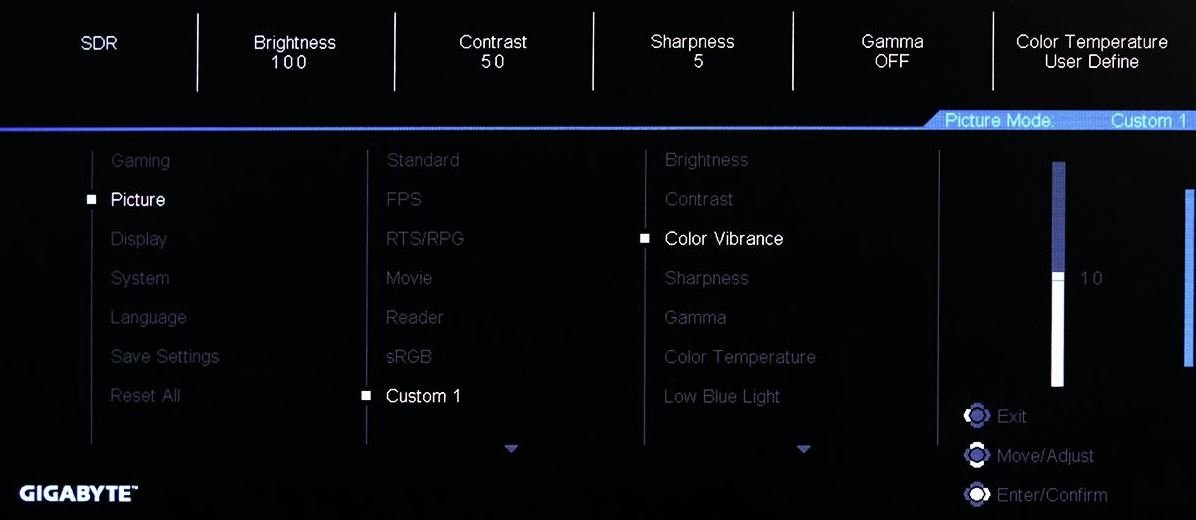
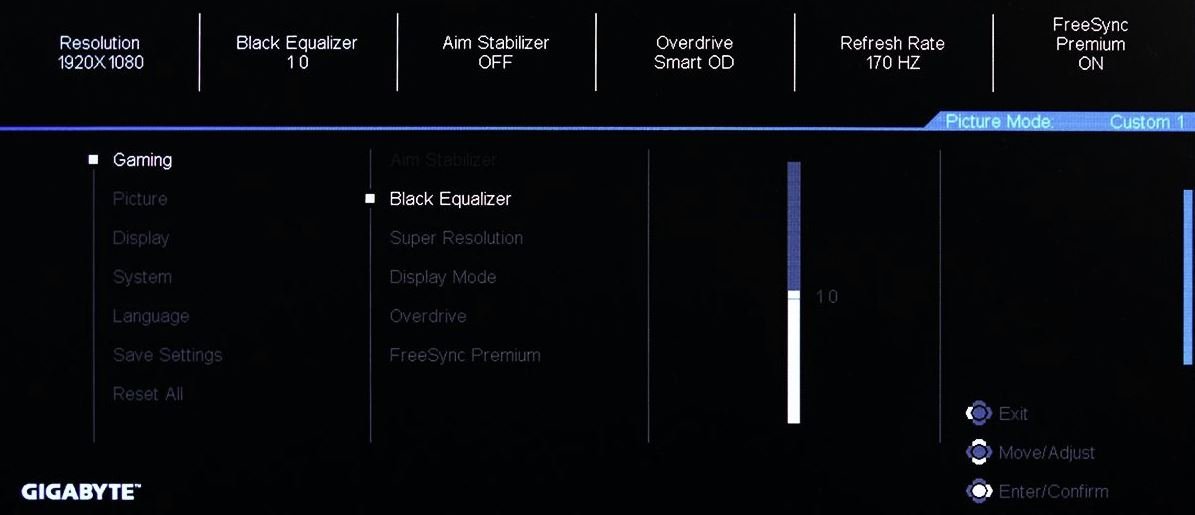
Display
Let’s take a look at what the display has to offer. With the brightness setting to 100%, we achieved 302 cd / m², which should be sufficient for most people. At the lowest level, the G24F can be turned down to just 51 cd / m², ideal for using the monitor at night. We are glad that the G24F has an extensive adjustment range, which is, unfortunately, anything but self-evident.

The G24F’s contrast ratio is pretty good, too, especially considering it’s an IPS panel. A contrast of 1157: 1 (measured at 140 cd / m²) is definitely above average for an IPS panel in this context. That is not quite as high as the IPS panel of the top of the class MSI G241, which achieves a native contrast ratio of almost 1500: 1, but significantly higher than, for example, the LG 24GN600, which barely scratches the 800: 1 mark. A lower contrast is not an obstacle for playing first-person shooters. However, better contrast is a welcome feature for photo or video editing or watching movies.

Even if the contrast ratio of the G24F is excellent in the context of the IPS technology, it does not yet create a cinema feeling. As expected, bright image content looks good. However, very dark scenes reveal that you don’t have a VA or even an OLED panel in front of you. However, for watching YouTube videos or movies, the G24F does an excellent job.

Viewing angles and colorimetric- The G24F relies on the M238HCA-L7Z from Innolux. So far, panels from Innolux have rarely been found in the 24- inch segment.
Thanks to the IPS technology, the display of the G24F can also be viewed from the side. It directly in front of the monitor benefit from the excellent viewing angle stability because the view in the corners of the screen inevitably hits the display at a slight angle. However, the G24F does not show any significant loss of contrast or color casts at normal viewing angles in everyday use.

Color space- sRGB 97.9%, Adobe RGB 79.5%, DCI-P3 82.8%.
Of course, this has its advantages and disadvantages. On the one hand, the resulting stronger color saturation can be advantageous when playing shooters. This is especially the case with titles like CoD Warzone, which has a rather reserved color palette by default. On the other hand, oversaturation is not true to color. However, the slightly oversaturated look that we get thanks to the G24F’s 1.2 times the sRGB color volume is less annoying, if not pleasant, by many users. In general, a monitor with a larger color gamut has more advantages than disadvantages.
In all likelihood, some buyers of the G24F will be very disappointed when they switch on their monitor for the first time because the picture has a very clear green cast ex-works. We’re puzzled about what Gigabyte was thinking when choosing the default settings, but luckily we can improve them reasonably quickly.

This is unfortunate for those who simply use their screen with the factory default settings. Above all, the white point of the G24F is quite far removed from the standard D65 white point, which leads to the aforementioned green cast.
However, Gigabyte also offers an sRGB mode, a simple solution to our green cast problem. Unfortunately, this is not the case. The sRGB mode is even worse overall. The only thing left for us is to recommend not using the sRGB mode under any circumstances.
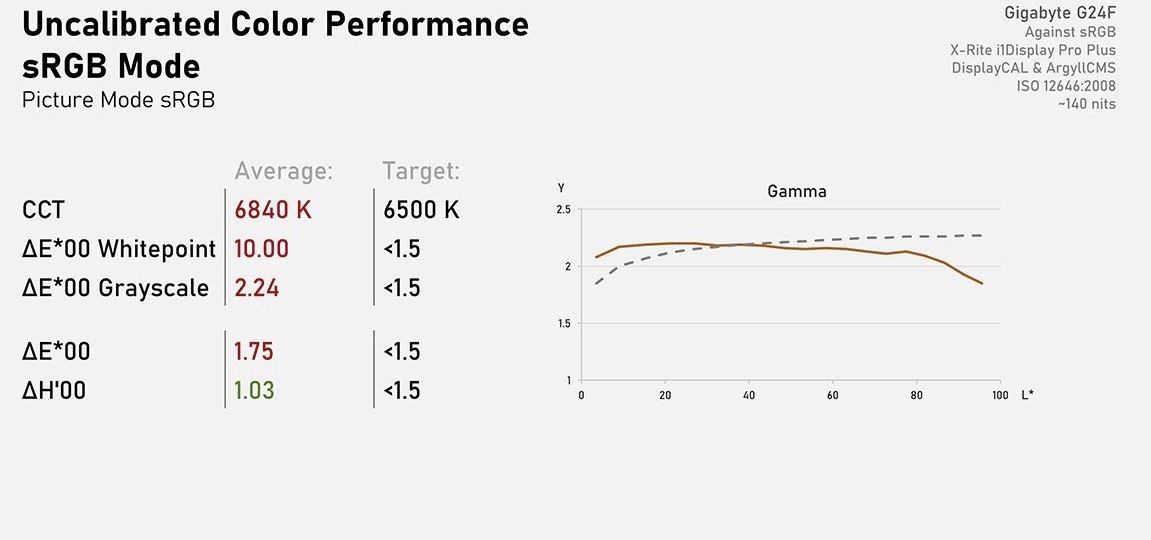
Responsiveness
165 Hz + 5 Hz- And if you are already in the menu, you can also activate the overclocking option in the “Display” sub-item. Enabling this option comes with a somewhat cryptic warning that overclocking could cause unwanted side effects. So far, there is no reason not to use the additional 5 Hz.
However, the G24F doesn’t get noticeably better thanks to the gentle overclocking: To be completely honest, we would probably fail miserably in a blind test between 165 and 170 Hz. The same is probably true for the difference between 144 and 170 Hz. The screen’s actual performance is much more decisive for the monitor’s ultimate assessment and not a small increase in the refresh rate.
FreeSync and G-Sync- It is good that the Gigabyte G24F can be fully convinced with its gaming capabilities. We’ll look at response times and ghosting in a moment, but first, we’d like to say a few words about FreeSync and G-Sync. The G24F has been awarded the FreeSync Premium seal of approval by AMD, which ultimately means that the monitor supports FreeSync with “Low Framerate Compensation” (LFC). In our test, LFC kicks in at around 55 fps.
Unfortunately, NVIDIA has not certified the G24F as G-Sync compatible, which means that we have to enable G-Sync in the NVIDIA control panel manually.
Performance Analysis
When it comes to response time performance, the G24F offers a range of overdrive settings for users to customize their experience. However, in my testing, I found that the monitor’s response time at the highest refresh rates was underwhelming, with noticeable ghosting and overshoot. The monitor’s strengths lie in its color quality, with support for wide color gamut and decent contrast ratio.
While the G24F may not excel in all areas, its competitive pricing and solid build quality make it a reasonable choice for budget-conscious gamers. It may not be the perfect monitor, but it offers a good balance of features and performance for its price point.
Connectivity
- 2 x HDMI 2.0, 1 x DisplayPort 1.2, 1 x line-out,
- 1 x USB-B 3.0,
- 2 x USB-A 3.0 and 1 x power connection
With the Gigabyte G24F, all connections are located on the case’s back and face downwards. The range of interfaces is diverse. In addition to a DisplayPort (1.2a) and two HDMI inputs (2.0), the monitor offers a headphone output and two USB type A sockets in version 3.0.
Conclusion!
Apart from a few minor peculiarities, the Gigabyte G24F is an excellent monitor and an absolute top recommendation in its class. It is one of the fastest IPS monitors in its class, Adaptive-Sync works flawlessly, and its refresh rate of 170 Hz is even slightly higher than other displays in its price range. In addition, the G24F is very affordable with a street price of around 200 dollars.
Let’s take a quick comparative look at the most challenging competition: The ASUS VG249Q is also an excellent monitor for the balancing act between gaming and everyday use. But with the Gigabyte G24F, he has strong competition.
Both are great monitors that can exchange blows at eye level: for example, the ASUS VG249Q has built-in speakers, but the G24F does not. The G24F offers a slightly higher contrast ratio and uses a joystick for easier navigation through the menu. Overall, the two models duel so evenly that you can confidently use the current street price as a purchase criterion and do nothing wrong with either of the two.




