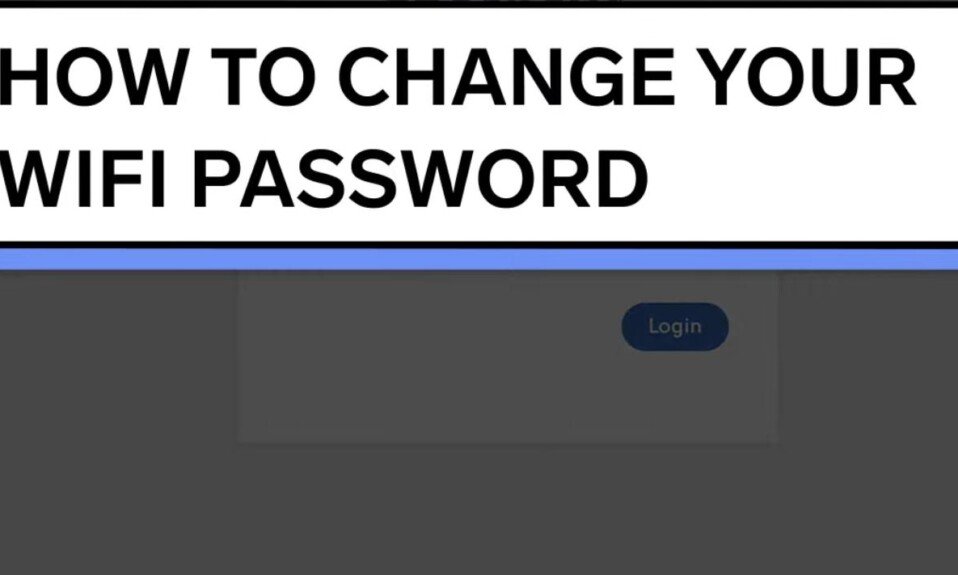For many people changing their wifi password is a tedious and challenging process. But this is not complicated, and one could even say that it is quite simple if you are looking for how to change the password of your wifi network through IP 92.168.1.1 and 192.168.0.1 192.168.1.254.
In the following lines, we will tell you all about it. Follow these steps that we will detail later, and in a few minutes, you will have solved how to change the wifi password.
Why do I need to know my IP address?
The IP address could be translated as your numerical identification, that is, that of your equipment while you browse.
Every computer that browses the web has one, and so does every internet site.
But, in this case, you will not need to look for the IP address of your device since there are a couple of private ones, and they will be more than enough for you to change your Wi-Fi password.
Change wifi password with addresses 192.168.1.1/192.168.0.1
This pair of IP addresses, 192.168.1.1 and 192.168.0.1, are private addresses used by many router manufacturers. Through the pre-configuration of these devices, one of these is assigned by default to your local network device.
For example, my TP-Link router device has the address 192.168.1.1 by default, so that is the one I will use.
The fact that these addresses are assigned by default will allow you to access the configuration of your Wi-Fi control panel more easily.
By placing it in the search bar, you will already be accessing and changing your Wi-Fi password.
Enter one of the IP addresses
In the bar of your browser, you will place the IP 192.168.1.1, like this without HTTP, bars, or anything else, just these numbers that I have given you. This will give you access to a page like this:
Change your Wi-Fi password
In this tab, you will find a subcategory called Wireless Security that will look like what you see in the image, in which you can change your password in the space that you can locate as “Password.” You have to replace the one already written with a new one.
There, you will be able to change the name of your router if you wish. You just have to replace the name that your device already has in the space that you can locate with the name of Wireless Network Name.
Let the interface reboot your device
This is the last step you must complete so that changing your Wi-Fi password using the IPs 192.168.1.1 and 192.168.0.1 affects your device. You must let the system reboot the device otherwise you will not have saved any changes.
You must click right on that message in red letters that appears just before the “Save” button. Hit “click here,” and your local network device will be rebooted in seconds.
After you have followed the steps to change the Wi-Fi password, your computer will not have access to the internet as it has been disconnected from your Wi-Fi when the device restarted. To continue browsing the web, you must log in to your internet connection and enter the new password.
On the other hand, if you have a other modem, the IP address you should use is 192.168.1.254
If you wonder what steps to follow, they are very similar to the previous ones:
- Write the following numerical code 192.168.1.254 in the search bar without adding extra numbers or https.
- The interface will open a dialog requiring you to enter your username and password. The user is already entered ‘modem brand name,’ and you must write the factory default password that you will find on the label of your modem.
- You will be able to enter the configuration interface of your device, and you will be able to make modifications in any aspect that you want.
Conclusions
You have already seen that changing your home wifi password is not complicated at all, much less if you use the IPs 192.168.1.1 and 192.168.0.1, or 192.168.1.254.
One of the problems that can arise when changing your password is that you are not connected to the device that you want to change its settings.
Now you won’t have to worry if your wifi password has been stolen for some reason; you can easily change it whenever you want if you know other ways to change it.