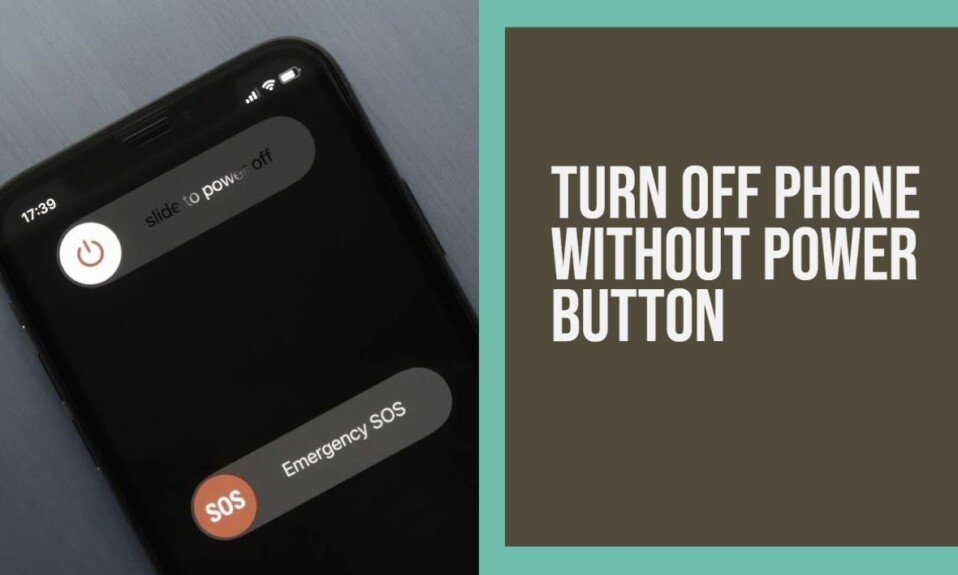Press the power button on Android smartphones and iPhones to turn off the power. However, if the power button does not work, you will not be able to turn off the power in the standard procedure.
Android and iPhone have several ways to turn off your device without pressing the power button.
This article will explain how to turn off your smartphone without pressing the power button.
Android offers a variety of ways to turn it off without pressing the power button. However, please note that the methods that can be used differ depending on the model.
To turn off your Android phone without pressing the power button, try one of the following methods.
How to turn off Android without pressing power button
Method 1: Turn off the power from the settings app
Depending on the Android smartphone model, you can turn off the smartphone from the menu of the settings app. Follow the steps below to turn off the power from the Settings app.
- Open the “Settings” app.
- Tap the search box at the top and type “power” or “shutdown” to search.
- In the list of search results, tap the “Turn off” or “Shutdown” option.
- The settings screen with the options is displayed. Tap “Turn off” or “Shutdown” to turn off the power.
With the above procedure, you can turn off your smartphone from the settings app.
However, depending on the model, there may not be an option to turn off the power in the settings app. If you can’t turn off the power from the Settings app, try the following methods.
Method 2: Turn off the power from the quick setting panel
For models from some manufacturers such as Samsung, you can turn off your phone from the quick settings panel. To turn off the power from the quick setting panel, follow the procedure below.
- Swipe down from the top of the screen to display the notification area.
- Swipe down in the notification area to display the quick settings panel.
- Tap the “power icon” displayed at the top.
- Tap “Turn off“.
With the above procedure, you can turn off your smartphone from the quick setting panel. If you don’t have a power option in the quick settings panel, try the following:
Method 3: Turn off with the power timer function
Depending on the Android model, it may be equipped with a function that allows you to schedule power on / off.
Therefore, you can turn off the power using the timer function of this power supply. To turn off your smartphone with the power timer function, follow the procedure below.
- Open the “Settings” app.
- Tap the search box at the top, type “power timer” to search, and tap the menu.
- If you can’t find the menu, try searching for “power schedule” or “power auto”.
- When the power timer setting screen is displayed, change the switch of the automatic power off function to “on” and set the “shortest time to turn off the power”.
- After the set time has passed, make sure that the smartphone is turned off.
With the above procedure, you can turn off your smartphone using the power timer function. If the power timer does not work, try the following methods.
Method 4: Turn off the power with accessibility features
You can turn it off using the accessibility features implemented in Android. This feature is implemented on most Android models.
To turn off the power using the accessibility function, follow the procedure below.
- Open the “Settings” app.
- Tap Accessibility.
- Tap Accessibility Menu and change the Accessibility Menu Shortcut switch to On.
- For Samsung models, tap “Control and Operation” and change the “Assistant Menu” switch to “On”.
- Tap OK when the permission permission pop-up appears.
- Tap the “floating button” displayed on the screen.
- Tap the “Power Icon” and select “Turn Off”.
With the above procedure, you can turn off your smartphone from the accessibility function. If you no longer need the accessibility feature, unswitch the “Accessibility menu shortcut (or assistant menu)” switch in the Settings app.
Method 5: Power off with a third party app
You can also turn off your smartphone using a third-party app published on the Google Play store.
There are various apps that can manage the power, but as an example, I will introduce the procedure to turn off the power using the free app “Power Menu”.
- Access the Google Play Store page of “Power Menu” and install it.
- After the installation is complete, launch the app.
- Tap “Select Take me to Settings screen”.
- When the settings screen opens, grant accessibility permissions for the “Power Menu” app.
- Return to the app screen and tap “Open Power Menu”.
- When the power option is displayed, tap “Turn off”.
With the above procedure, you can turn off your smartphone using the Power Menu app.
Method 6: Power off with ADB command
You can also turn it off using ADB commands that allow you to manage and operate your Android device on your PC. To turn off your smartphone with the ADB command, follow the procedure below.
- On your PC, go to the SDK Platform Tools release notes –Android Developers page and download the SDK Platform-Tools.
- Run the downloaded installer file and follow the instructions to install.
- Open the “Settings” app on Android and enable “USB debugging” in “Developer options”.
- If there is no item, tap “Build Number” in “System Information” multiple times in a row to enable the developer option.
- Connect your Android device to your PC via USB.
- Start a command prompt or terminal, type the following command, and press the Enter key.
adb shell reboot -p- To reboot, type “adbreboot” and press Enter.
With the above procedure, you can turn off your Android smartphone using the ADB command.
How to turn off iPhone without pressing power button
To turn off your iPhone without pressing the power button, use the Settings app or use the Assistive Touch feature. The specific procedure for each method is as follows.
Method 1: Turn off the power in the settings app
You can turn off your iPhone from the Settings app. To turn off the power in the settings app, follow the steps below.
- Open the “Settings” app.
- Tap “General”.
- Tap “System Shutdown”.
- Swipe the power slider to turn off the power.
With the above procedure, you can turn off your iPhone from the Settings app.
Method 2: Turn off the power with AssistiveTouch
You can use the Assistive Touch feature on your iPhone to turn off your device. To turn off the power with AssistiveTouch, follow the procedure below.
- Open the “Settings” app.
- Tap Accessibility.
- Tap “Touch”.
- Tap “Assistive Touch”.
- Toggle the “Assistive Touch” switch to “On”.
- Tap the “Assistive Touch button” displayed on the screen.
- Tap “Devices” and press and hold “Lock screen”.
- Swipe the power slider to turn off the power.
With the above procedure, you can turn off the power using the function of AssistiveTouch. If you no longer need AssistiveTouch, set the “AssistiveTouch” switch back to “Off”.