How To Open Youtube In Browser Instead Of App. In today’s fast-paced digital world, our smartphones have become an essential part of our daily lives. Whether it’s browsing the internet, checking emails, or streaming videos, we rely on our phones for almost everything. One popular app that many of us use is YouTube, which allows us to watch and share videos with the world. However, sometimes we may prefer to open YouTube in a browser instead of the app. In this blog post, I will guide you through the steps to open YouTube in your browser on an Android phone.
When you open a link to watch a YouTube video on an iPhone, iPad, Android smartphone or tablet using a browser, the Youtube app may launch default.
This is because the YouTube app is installed, but I believe there are times when you would prefer to watch videos in your browser rather than the app. This article will explain in detail how to open YouTube in the browser instead of app on iPhone/Android.
Table of Contents
Long press the Youtube link to open it
You can open it directly in the browser instead of the Youtube app by long-pressing the Youtube link in a browser app (Safari, Chrome, etc.) and selecting the menu to open in the browser. The following are the specific steps.
- Open your browser and search for “Youtube (or Youtube video title, etc.)” in a search engine.
- Long press the Youtube link in the search results.
- When the menu appears, select Open or Open in New Tab to open the link.
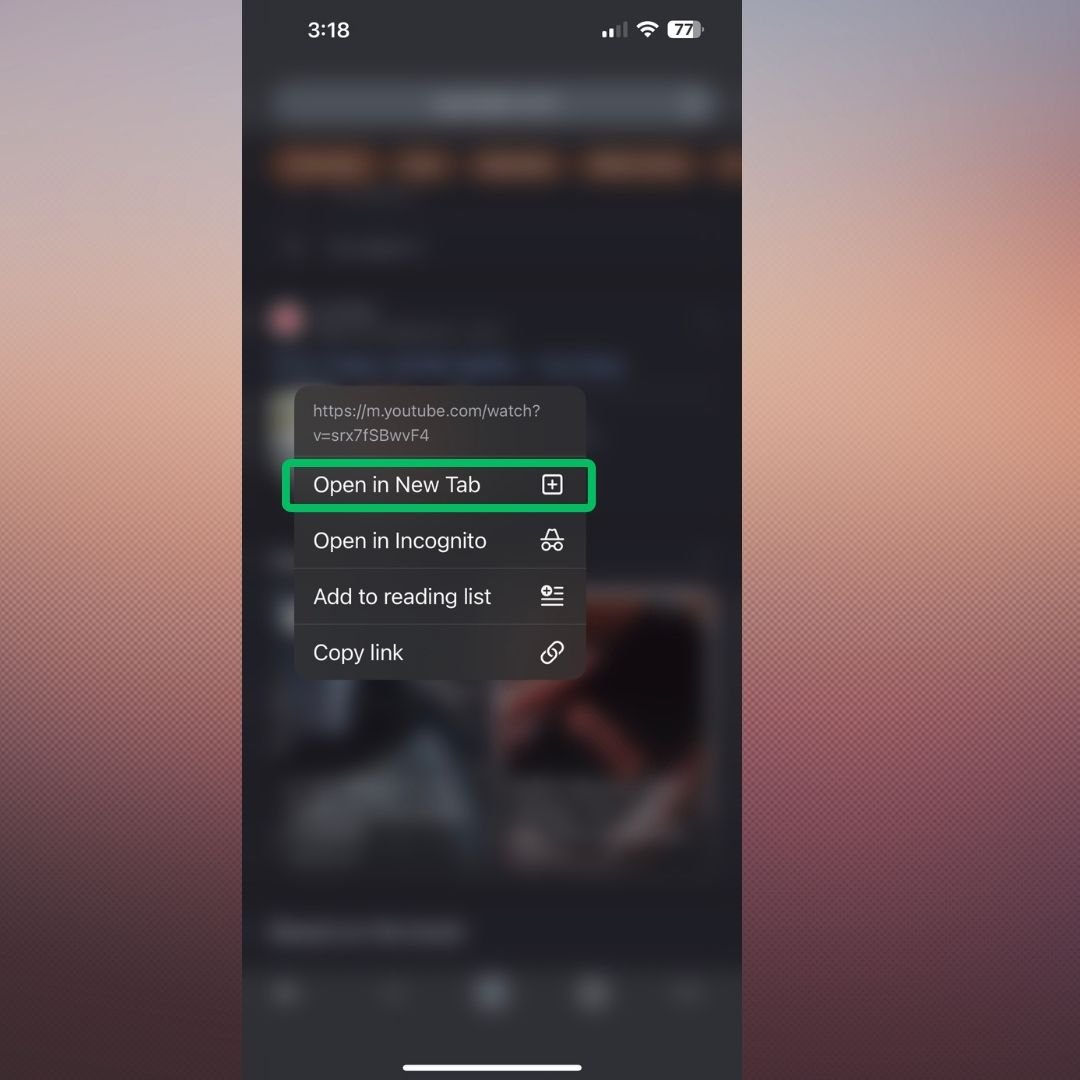
Tap the “tab icon” to switch to the Youtube page tab if you open it in a new tab.
By performing the preceding operation, YouTube can be opened directly in the browser rather than the app.
However, the above operation may fail in some browser apps. Sometimes depending on the browser, you may need to press and hold each time you want to open YouTube in the browser.
If it opens in the YouTube app even after you long press it, or if the long press operation is difficult, try a different method.
Change default app settings
If the default app for opening links is set to the Youtube app, when you tap a Youtube link, it will open in the Youtube app instead of the browser.
So you can open Youtube directly in your browser by changing your default app setting back to your browser instead of the Youtube app. To change the default app settings, follow the steps below.
For iPhone/iPad:
- Launch Safari and search for Youtube or Youtube video title, etc. in a search engine such as Google.
- Long press the Youtube link in the search results.
- When the menu appears, select Open.
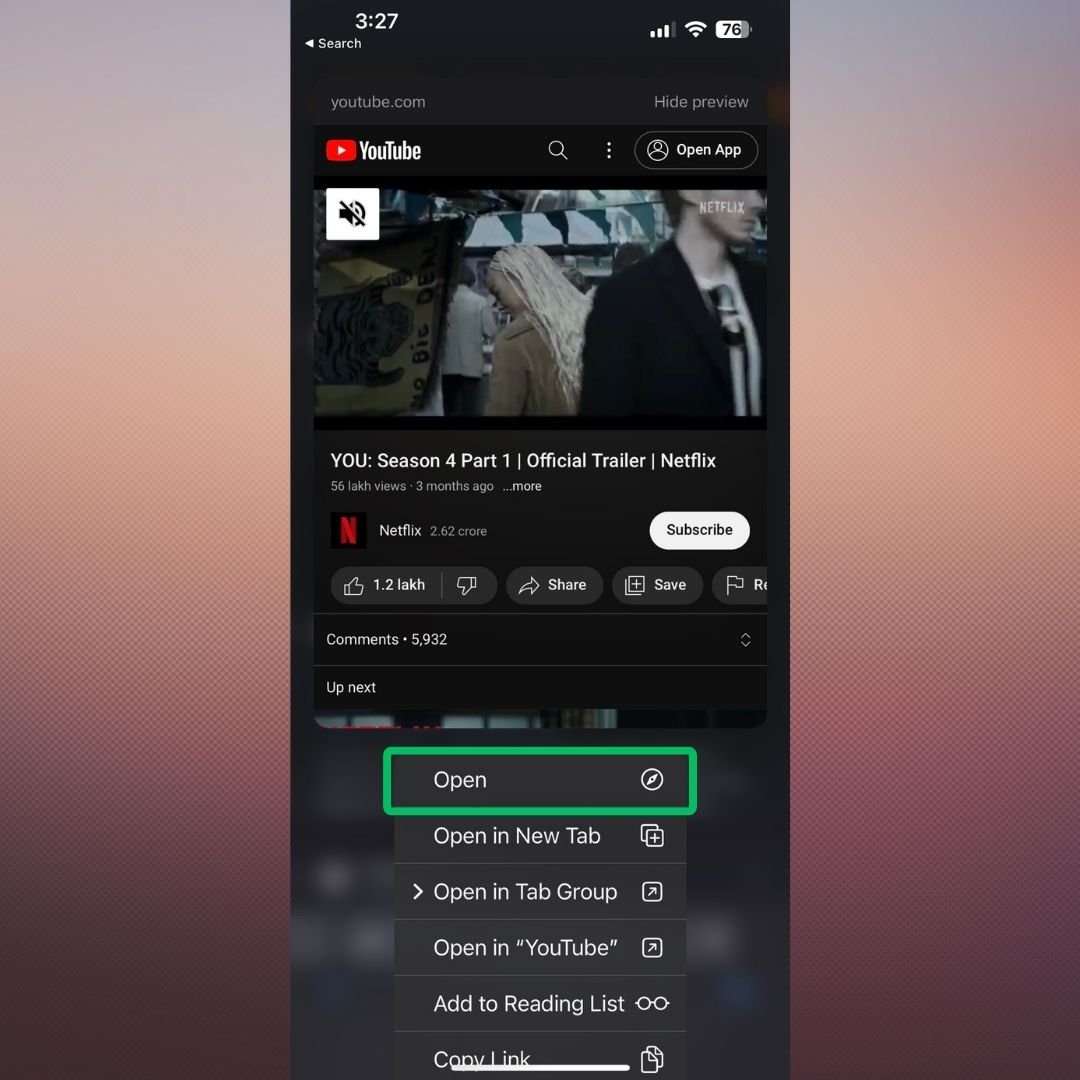
Safari will open the last link you selected. So, once you click “Open,” the internal settings are changed, and you can now tap the Youtube link to open it directly in your browser. To open it with the Youtube app again, press and hold the Youtube link and select “Open with “Youtube“”.
This operation is valid only in Safari. Note that it doesn’t work in Chrome, Google apps, etc.
For Android:
- Open the “Settings” app.
- Select Apps (or Apps and Notifications).
- Tap Manage apps (or see all X apps).
- Tap the 3 dots icon in the upper right and select Default apps.
- Tap Open Link.
- In the list of installed apps, find and tap Youtube.
- Toggle the “Open corresponding link” switch to “Off“.
Depending on the model, tap “Open corresponding link” and then select “Do not open” or “Do not allow app to open link“.
Once you have changed the default app settings using the steps above, check if you can now tap the Youtube link in your browser to open it directly in your browser.
Turn off web link upgrades
If you’re using an Android phone or tablet, turn off web link upgrades in your settings so that when you tap a Youtube link it opens directly in your browser instead of the app.
However, please note that if you turn off the web link upgrade, you will not be able to open all links such as Twitter, Instagram, etc., not just Youtube.
To turn off weblink upgrades on Android, follow these steps:
- Open the Google Play app.
- At the top right, tap the profile icon.
- Tap Settings > General > Google Play Instant.
- Turn Upgrade web links to toggle it to “Off“
Once you’ve successfully turned off web link upgrades, launch your browser and check if you can now tap Youtube links to open them directly in your browser.
Copy URL to address bar and open
You can also open it directly in your browser without launching the app by copying the Youtube link URL and pasting it into your browser’s address bar. The specific steps are as follows.
For iPhone/iPad:
- Open Safari and search for “Youtube (or Youtube video title, etc.)” in a search engine such as Google.
- Long press the Youtube link and select “Copy”.

If you want to get the address from the Youtube app, open the video in the Youtube app and select “Share” → “Copy”.
- Tap the browser’s address bar and delete any characters that have been entered.
- Tap the address bar once, select Paste, then tap Open, or select Paste and Open.
For Android:
- Open Chrome and search for “Youtube (or Youtube video title, etc.)” in a search engine such as Google.
- Long press the Youtube link and select “Copy link address“.
If you want to get the address from the Youtube app, open the video in the Youtube app and select “Share” → “Copy Link”.
- Tap the browser’s address bar and delete any characters that have been entered.
- Long press the address bar and select Paste.
- Tap “→ (Confirm)” on the software keyboard.
With the above steps, you can copy the Youtube link URL and open it in your browser. If you open the Youtube URL, please check that you have opened it directly in your browser.
Paste the URL into another app and open it
For iPhone/iPad, you can also paste the Youtube URL into a memo app, etc., and then tap the link to open it directly in the browser.
Follow the steps below to paste the Youtube link URL into another app and open it.
- Open Safari and search for “Youtube (or Youtube video title, etc.)” in a search engine such as Google.
- Long press the Youtube link and select “Copy“.
If you want to get the address from the Youtube app, open the video in the Youtube app and select “Share” → “Copy“.
- Open the “Notes” app and tap the “New note icon” at the bottom right.
- Tap once inside the note and select Paste.
- Tap the pasted link URL to open it.
With the above steps, you can open Youtube directly in the browser from the link pasted in another application.
Add to Home Screen or Bookmarks
By adding the Youtube URL to your home screen or bookmarks, you can easily open Youtube in your browser anytime.
Follow the steps below to add the Youtube URL to your home screen or bookmarks.
For iPhone/iPad:
- Open Safari and search for “Youtube” in a search engine such as Google.
- When the top page of Youtube ( https://m.youtube.com ) is displayed in the search results , press and hold the link and select “Open“.
- Tap the Share Icon at the bottom and select Add to Home Screen.
To add it to your bookmarks, select “Add Bookmark“.
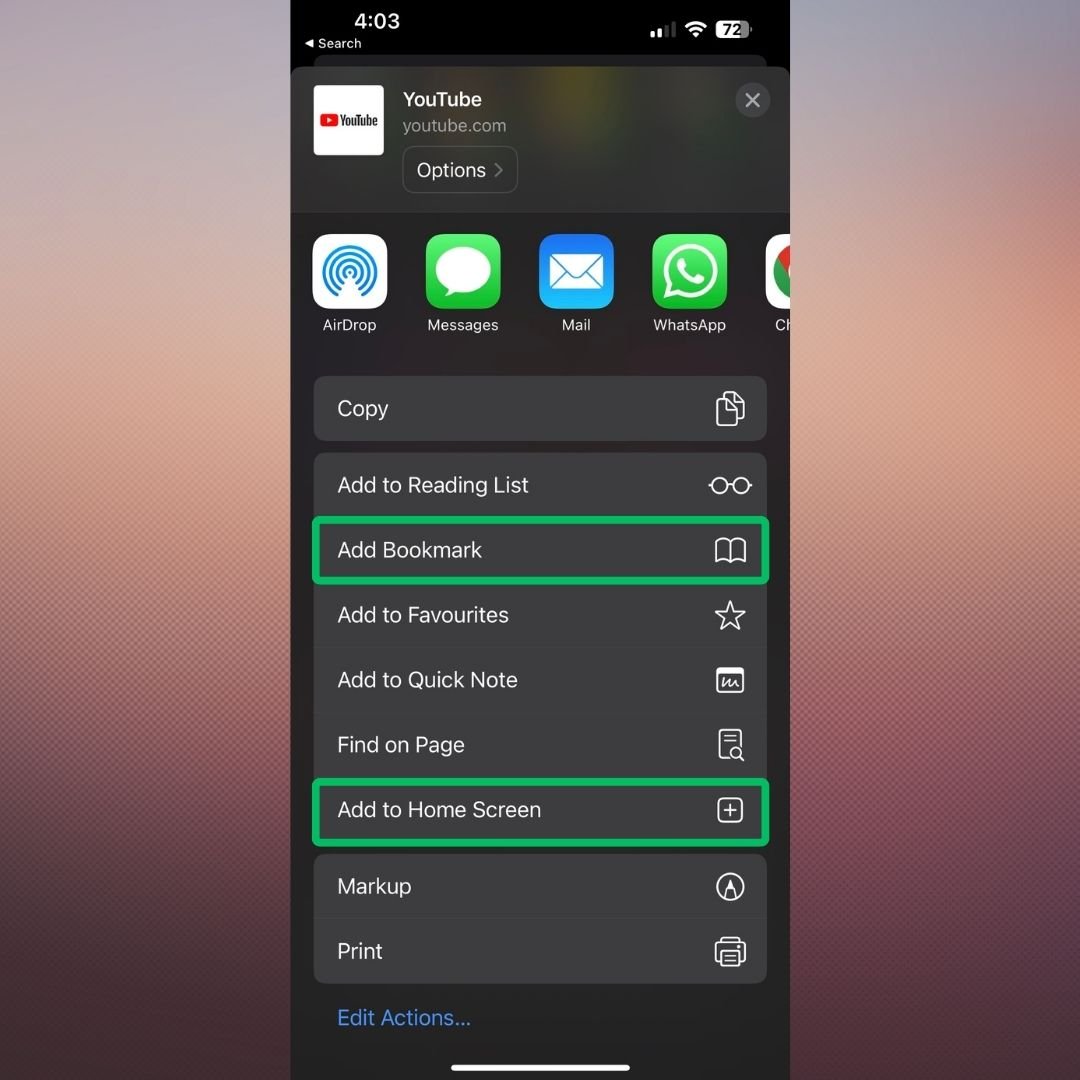
For Android:
- Open Chrome and search for “Youtube” in a search engine such as Google.
- When the top page of Youtube ( https://m.youtube.com ) is displayed in the search results , press and hold the link and select “Open in new tab“.
- Tap the “tab icon” to switch to the Youtube page tab.
- Tap “→ (Confirm)” on the software keyboard.
- When the Youtube top page opens, tap the “three dots icon” in the upper right and select “Add to Home Screen”.
If you want to add it to your bookmarks, please tap the “star icon”.
- If an additional popup appears on the home screen, optionally change the title and tap Add.
- Tap Add to Home Screen.
Once you have successfully added the Youtube URL to your home screen or bookmarks, tap the icon or bookmark to see if Youtube opens in your browser.
Disabling Instant Apps
Instant Apps is a feature on Android phones that allows you to open apps directly when you tap on a link in Chrome. While this feature can be convenient, it may not be what you want if you prefer to open websites in your browser. Luckily, disabling Instant Apps is a simple process. Here are two methods you can try:
- Open the settings on your Android phone.
- Scroll down and tap on “Apps” under the general section.
- Tap on “Default Apps”.
- On the “Opening links” screen, turn off the toggle next to “Instant Apps”.
By following these steps, you can disable Instant Apps and ensure that Chrome opens websites instead of apps on your Android phone.
Open in incognito Mode
By using your browser’s private mode (incognito mode), you can open YouTube links in your browser instead of the app.
Private mode is a function that protects personal information such as browsing history when browsing websites. To switch your browser to private mode, follow the steps below.
For Safari:
- Open Safari and tap the tab icon in the bottom right.
- Tap “X tabs (or start page)” at the bottom.
- Select Private and tap Done.
For Chrome:
- Open Chrome and tap the 3 dots icon in the top right corner.
- Select “New incognito tab“.
Alternatively, tap the “Tab Icon” and tap the “Incognito Tab Icon“.
If you switch your browser to private mode, you can open it directly in your browser by tapping the Youtube link in that state.
Uninstall or Disable Youtube App
If you don’t have the Youtube app installed, opening the Youtube link in your browser won’t launch the app.
So if you don’t need the Youtube app, disable or uninstall it. To disable/uninstall the Youtube app, follow the steps below.
For iPhone/iPad:
- Press and hold the “Youtube” icon on the home screen.
- When the menu appears, tap “Delete App“.
- Tap Delete App when the confirmation pop-up appears.
For Android:
- Open the “Settings” app.
- Tap Apps (or Apps & Notifications).
- Tap Manage apps (or see all X apps).
- Tap Youtube in the list of apps.
- Tap “Disable“.
- Tap Disable App when the confirmation pop-up appears.
After disabling or uninstalling the Youtube app, check if you can tap the Youtube link in your browser to open it directly.
FAQ
Why does Chrome open apps on my Android phone?
This behavior is caused by the Instant Apps feature on Android phones. By default, when you tap on a link in Chrome, an instant app or the actual app installed on your phone may open. Disabling Instant Apps will allow Chrome to open websites instead.
Will disabling Instant Apps affect other features on my Android phone?
No, disabling Instant Apps will not affect any other features on your Android phone. It simply allows you to choose whether Chrome should open apps or websites.
How can I change default app settings for other services?
Android phones allow you to change default app settings for various services. Simply follow the same steps mentioned earlier, but instead of tapping on “YouTube”, choose the app for which you want to change the default settings.




