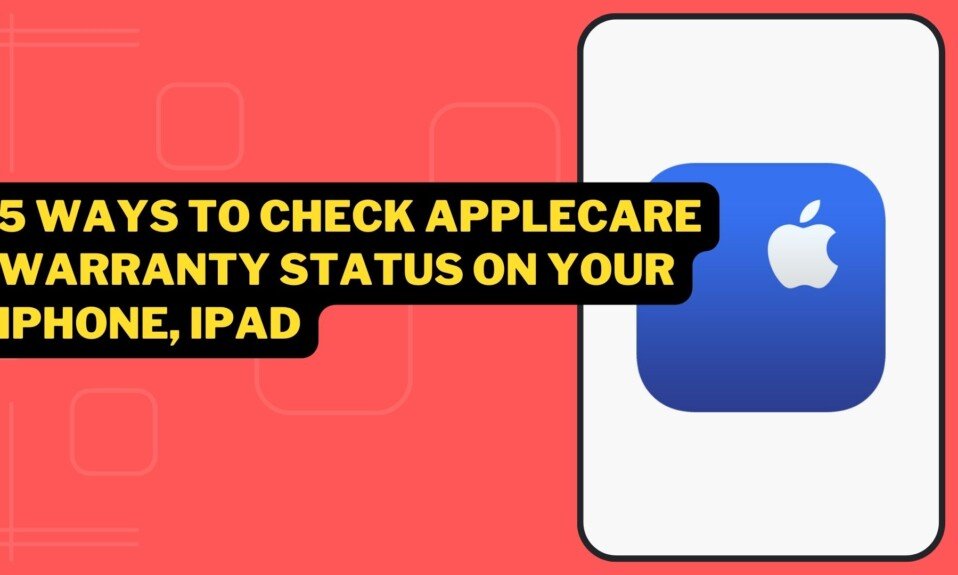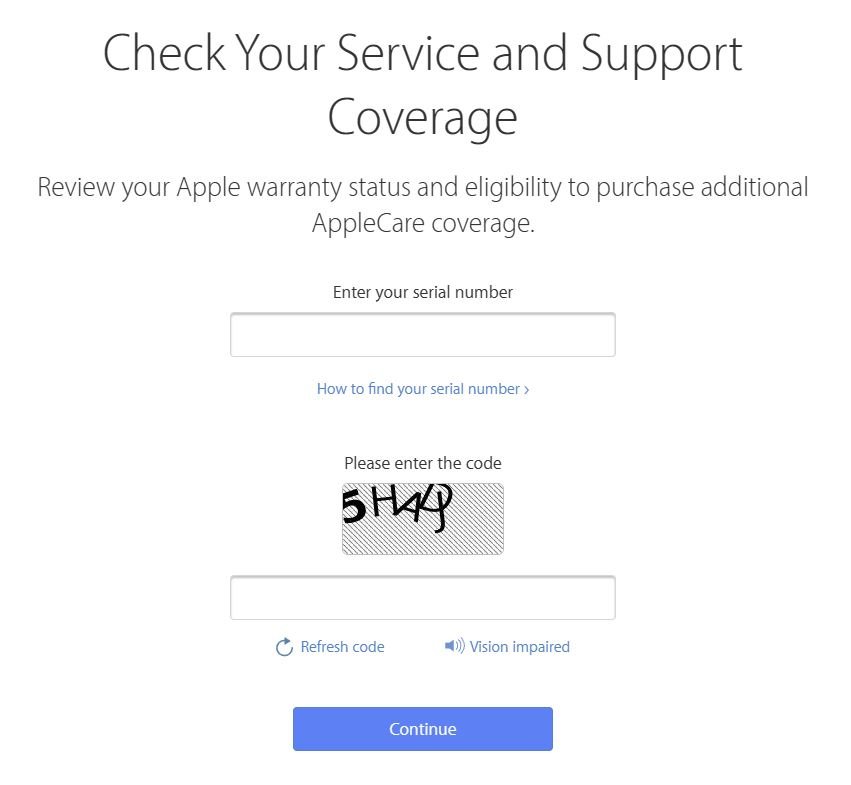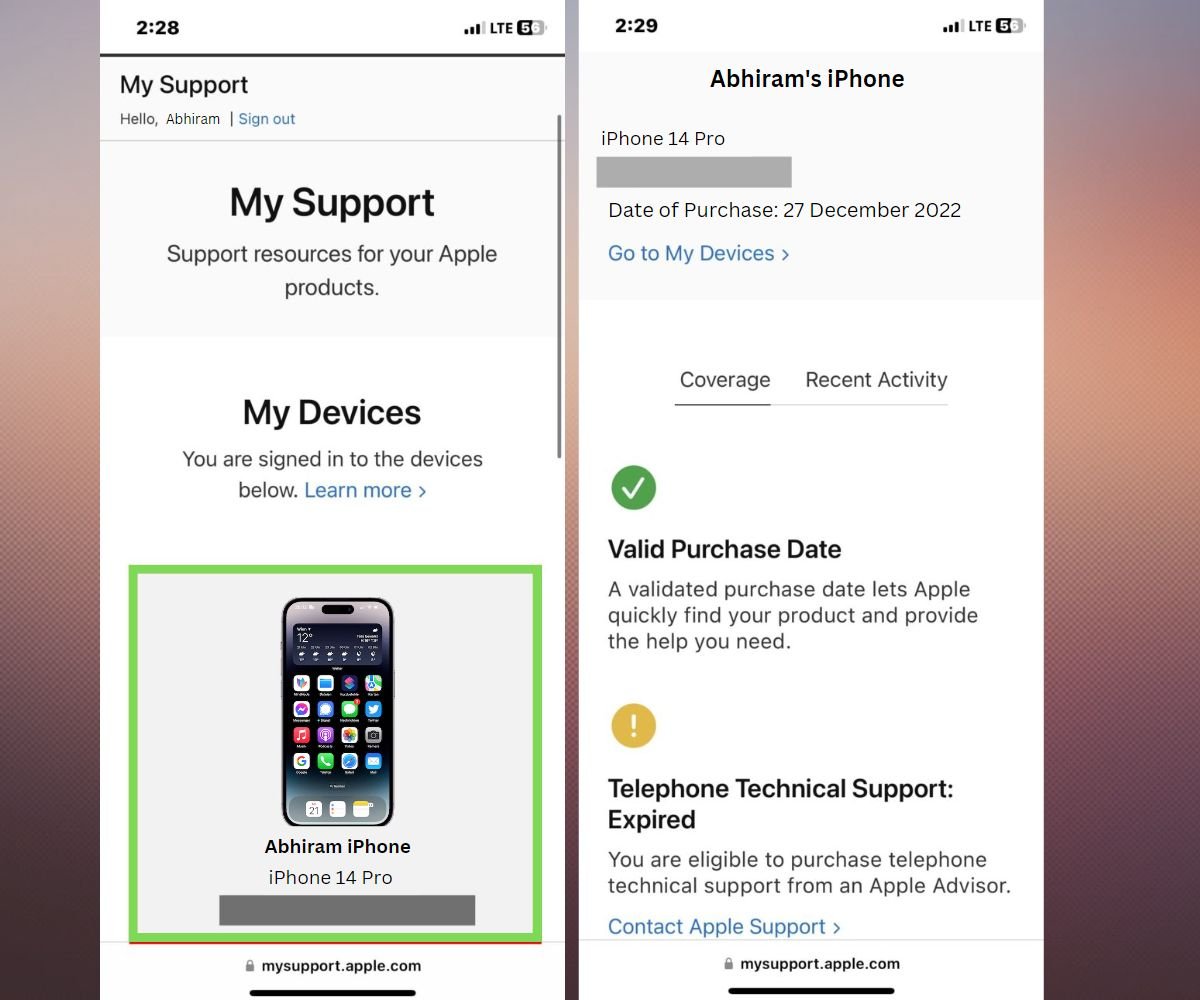Apple products come with a one-year warranty, but if you want more coverage, you can buy Apple Care or another type of insurance. However, many Apple device users forget when they bought their products and pay for repairs when their warranty is still active. If you’re selling a used Apple product, check the warranty first!
Have you forgotten when you bought your iPhone? You’re left wondering if you purchased extra coverage. Want to verify Apple’s warranty? What should you do if your iPhone isn’t under Apple’s warranty? This article will answer all your questions.
Using the Settings app
The Settings app on your iPhone or iPad allows you to view the expiration date of your device’s limited warranty, or AppleCare. This is the simplest way to determine the warranty period.
To check the warranty period of your iPhone or iPad from the Settings app, follow the steps below:
- Open the Settings app.
- Tap General.
- Tap About.
- Tap Limited Warranty, AppleCare+, or Coverage Expired.
If you don’t see any items, you may have an older version of iOS or iPadOS. Please run software updates to keep your system up-to-date.
- If it is under warranty, the expiration date of the warranty will be displayed.
Limited Warranty: A free standard warranty is provided for one year from the date of purchase and use of your iPhone/iPad.
AppleCare+ is a paid-extra warranty that supplements and extends the standard warranty.
Coverage Expired: Appears if the warranty has expired, either the limited warranty or AppleCare+.
Apple’s Check Coverage website
On Apple’s official website, you can also check the warranty period of your iPhone or iPad on the page where you can check the warranty status. To check the warranty period on the website, you must enter your iPhone/serial iPad’s number.
To check the warranty period of your iPhone or iPad on Apple’s warranty status page, follow the steps below:
- Check the serial number of your iPhone/iPad in advance.If you do not know your serial number, please follow the steps below to find it.
- Open the Settings app.
- Tap General > About.
- Check the alphanumeric characters in the “Serial Number” field. Press and hold “Serial number” to copy.
- Open a browser such as Safari and access the Check product warranty status and service period – Apple Support page.
- Tap the Enter serial number text box and enter the iPhone or iPad serial number.
- Enter the displayed code in the Enter Code text box and tap Continue.
- Check the expiration date of the Telephone Technical Support and Repair Service Warranty.
Check in the Apple Support App
You can also check the warranty period of your iPhone or iPad using Apple’s official Support app. To check using the Apple Support app, follow the steps below.
- Download the Apple Support app and open it.
- Tap “Get” to install the app.
- Enter your Apple ID password or authenticate.
- Open the Apple Support app.
- When the Welcome to Apple Support screen appears, tap Continue.
- Select any option when the location permission pop-up appears.
- Select Check Warranty Period iPhone/iPad in My Devices.
- Tap Device Details.
- Under Warranty Information, tap Limited Warranty, AppleCare+, or Warranty Expired.
- If it is under warranty, the expiration date of the warranty will be displayed.
Use Apple’s My Support page
You can also check the warranty period of your iPhone/iPad by signing in with your Apple ID on Apple’s official website’s My Support page.
Follow the steps below to access Apple’s My Support page.
- Go to the My Support – Apple page.
- Enter your Apple ID email address and password to sign in.
- Under My Devices, choose your iPhone (or one of your devices).
- Under Coverage, you will see all the warranty details.
- Check the expiration date of the “Telephone Technical Support” and “Repair Service Warranty”.
Calculate from date of purchase
From the date of purchase, all Apple products, including the iPhone/iPad, come with a one-year limited warranty. Strictly speaking, the limited warranty begins on the day the iPhone/iPad is activated for the first time, and the compensation expires one year later.
As a result, if you know the iPhone’s or iPad’s purchase dates, you can determine whether it is within the one-year warranty period.
What to do if your product is out of warranty?
If you expected Apple coverage to be active and it isn’t, what if it has expired? Here are some additional options for keeping your device secure:
If your device is no longer covered by Apple’s warranty, you can buy separate insurance that will give you support, repairs, or replacements if something goes wrong with your AirPods, Apple TV, iPad, iPhone, Apple Watch, or Mac computer. AppleCare+ is one option, but there are many others available.
It is especially important to have an active warranty on newer model products, such as the iPhone 13 or the Macbook Pro M1, because any problem that may arise is a good cut, and because they are new products, only official stores truly know what they are doing when repairing them.
We hope you now know how to check if your device is still under warranty. No matter how you choose to check it, make sure you keep an eye on its status from time to time to make sure you’re ready for anything that might happen to your product.