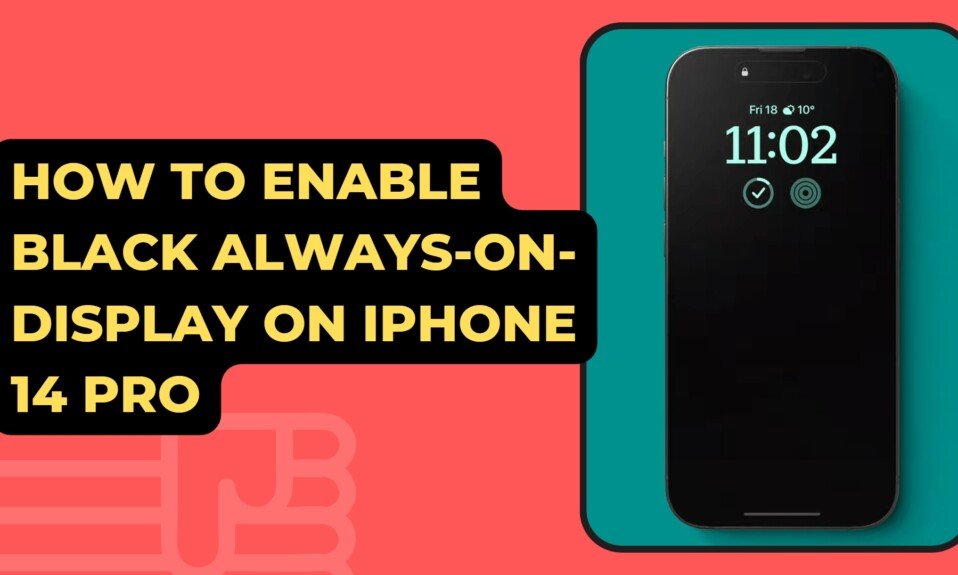The iPhone 14 Pro’s always-on display is a great feature, but if you’re anything like me, it can be quite distracting because it shows your entire wallpaper. With iOS 16.2, you can get rid of that wallpaper image!
iOS 16.2’s always-on display toggles disable wallpaper and notifications. Only showing the time and enabled widgets simplifies the always-on display interface.
Simply navigate to Settings and then to Display and Brightness. The options for the Always On Display can be found near the bottom of that screen.

- Launch the iPhone Settings app.
- Go to Display and Brightness.

- Scroll to the bottom and select Always On Display.
- Select the toggle switch beside Show Wallpaper to turn it off.
- The lock screen will have a flat black background with a dimmed clock and widgets.