You might be underestimating how many keyboard shortcuts Gmail has. Even the software on an Android phone can handle quite a few of them, as well as some unusual keyboard combinations. You might have used Gmail before without knowing these keyboard shortcuts. Once you know them, you can train your muscles to remember them so that you can use them every day. If you use these shortcuts, you’ll be able to manage your Gmail mailbox more quickly.
How to enable Gmail shortcuts
Keyboard shortcuts are not turned on by default in the desktop version of Gmail. Make sure they are turned on in the settings. There are a lot of shortcuts in the Gmail app for Android.
Follow these steps:
- Visit Gmail
- Click on the settings icon
- Click “See all settings.”
- Scroll down to the Keyboard Shortcuts section.
- Select the radio button to turn on keyboard shortcuts.
- At the bottom of the page, click Save.


Scroll to the bottom and click the Save Changes button to activate the settings.
How to enable Gmail shortcuts on iPhone and iPad
Note: Keyboard shortcuts aren’t supported on all keyboards.
- On an iPad, open the Gmail app
- In the top left, tap Menu
Settings
- Tap to enable keyboard shortcuts.
Desktop shortcuts in Gmail
If you learned a few desktop shortcuts for Gmail, you might be able to get more done. We’ve put together a list of shortcuts that should work most of the time, so let’s get to work.
Compose (C)
To send a new email, you don’t need a mouse. Just press the “c” key on your keyboard. Work emails can be sent at any time, so anything that saves time is really appreciated.
Search(/)
Press the / key on your keyboard instead of clicking the box that says “Search Mail.” If you are always looking for emails, this will be helpful.
Select(x)
You should press the x key instead of clicking the box to the left of an email. You can choose many emails at once by using the up and down arrow keys.
Open (or)
To open an email that has been marked, press the or key. You can also press Enter. With the up and down arrow keys, you can get to all of the emails in your inbox. Use the arrow keys on your keyboard to move through an email.
Go back to the list of threads (U)
If you press the U key, you can go back to the last email page. Think of this as your email’s “back” button.
Star(S)
Press the s key to mark an email as important. It’s a real star. The star will go away if you press the letter “S.”
File (E)
When you archive an email, it won’t show up in your inbox anymore. To save the current email, just press the “E” key. You can also use “Find Mail” to look for a message.
Label (L)
When you open an email or choose one, pressing the letter “L” shows you other options. You can put your email in order by making your own labels or using ones that are already there.
Delete(#)
By pressing the # key, you can delete a conversation from your inbox and trash at the same time. To get rid of spam emails, you only need to press one key.
Reply (R)
If you press the letter “R,” you can quickly reply to an open message thread. You can’t use your mouse to click the Reply button—you have to press the hotkey instead.
Reply all (A)
By being able to reply to all recipients at once, you can make it easier to manage a lot of emails. By pressing the key, you can send a message to everyone.
Mark as spam (!)
Even if you have a spam filter, spam email will sometimes get through and end up in your inbox. Press the! key on your keyboard to mark an email as spam and move it to the Spam folder.
forward (F)
Use the f key on your keyboard to forward the email you just chose. If you send a lot of emails to family, friends, or coworkers, use this short cut to save time.
Navigate inside threads (n, p)
You can move back and forth between the emails in a message thread. Using these shortcuts, you can quickly move between the different email replies.
Mark as read or unread (Shift+u, Shift+i)
Shift+u is the short cut to mark an email as unread. If you press the Shift key along with the letter I it will look like it’s read.
Open inbox (g+i)
Use this shortcut if you need to take care of more than one mailbox. People can always see what’s in your main mailbox. This is done by putting the g and the I together.
Open the keyboard shortcut list (?)
Gmail has too many keyboard shortcuts to list them all here. This article is about different keyboard shortcuts that a normal user might want to try. If you tap the question mark (?) while looking through your inbox, you can see a list of all the keyboard shortcuts for Gmail.

The Gmail Help Center offers a complete overview of desktop keyboard shortcuts.
Gmail shortcuts for Android keyboards
The Android app for Gmail includes keyboard shortcuts. They differ from the versions available on desktop computers.
They are useful in situations where the mouse is not available. The following section provides a list of Android keyboard shortcuts that can be used with an external keyboard.
Compose (Ctrl + N)
On an Android device, you can compose an email by pressing the shortcut Ctrl+n.
File (Ctrl + D)
The shortcut ctrl+d saves a chat.
Send (Ctrl + Enter)
Instead of pressing the transmit button, you must simultaneously press the Ctrl and Enter keys.
Refresh (Ctrl + U)
You can update your email with the shortcut ctrl+u instead of scrolling down.
Select all (Ctrl + A)
Ctrl+a selects all the discussion text.
Open the menu (Ctrl + M)
If you combine CTRL and the letter M, it will open the side menu to make settings related to the account.
Reply to all (Ctrl + R)
Using Ctrl + R makes it easy to reply to all recipients of a discussion.
Mark as read or unread (Ctrl + i)
Use the arrow keys on your keyboard to navigate your inbox, then press Control and the letter I at the same time to mark new messages as read or unread.
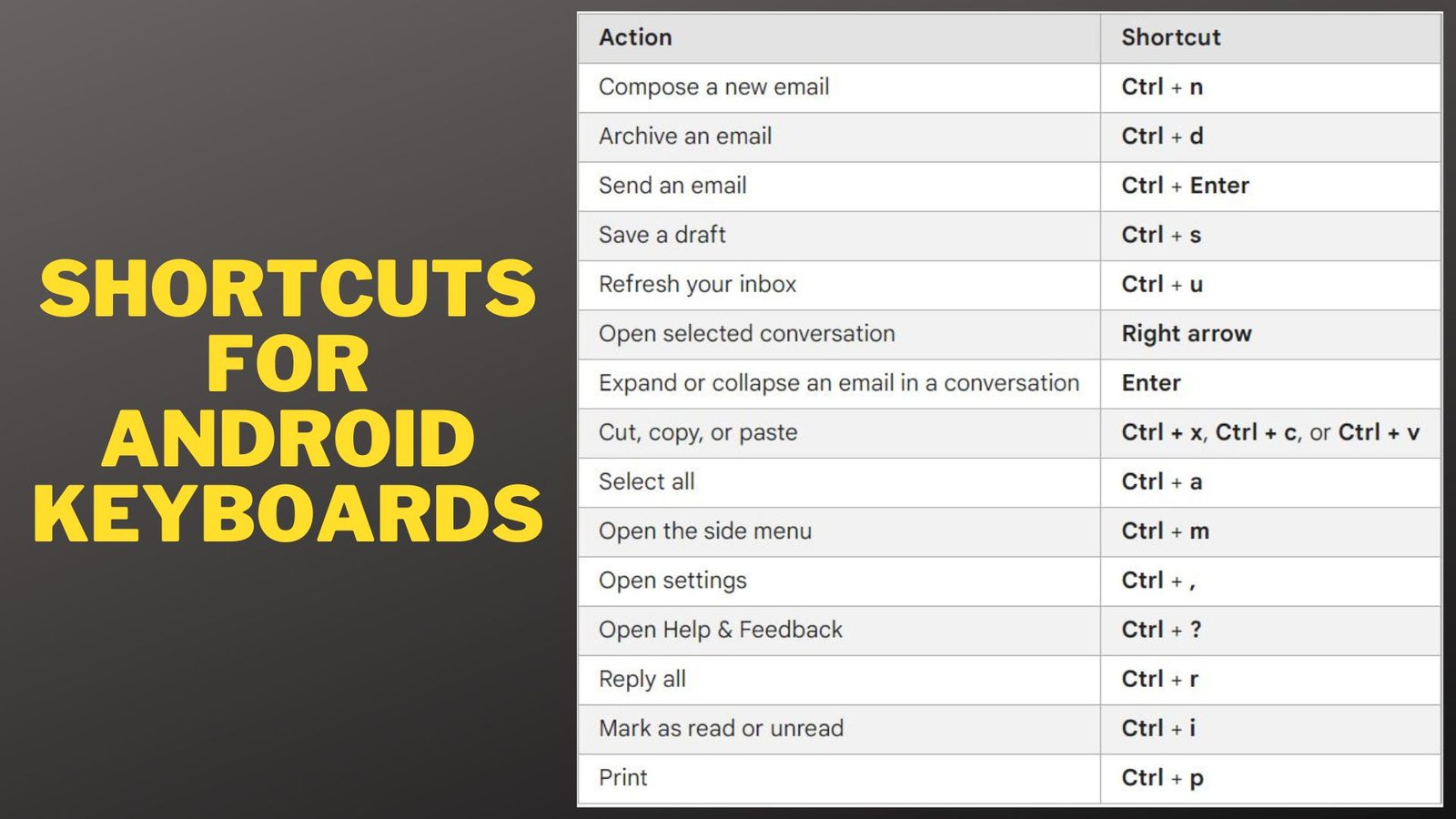
The features of Gmail could make it easier to deal with your inbox, but they could also make things more difficult. Use shortcuts on the keyboard so you don’t have to use menus or extra buttons. Even if only a few of them are used, everyone will be better off. Less time spent reading email gives you more time to do other things.
You might be wondering what else you can do with these Gmail keyboard shortcuts. Find out how to change the keyboard shortcuts for Gmail. You can change the way your keyboard shortcuts work.
If you followed the procedures above correctly, your keyboard shortcuts should be operational. People do, however, occasionally experience difficulties along the way.
| Problem | Solution |
| Your shortcuts did not activate correctly. | Try turning off and on your keyboard shortcuts again. |
| Your web browser is no longer supported. | Try again after updating your browser and restarting your computer. |




