How To Enable Always On Display iPhone 13 Pro Max: Always On Display is a feature that many smartphone users admire. It’s a screen display that shows certain information even when the phone screen is off. Though this feature was introduced in the iPhone 14 Pro models, the iPhone 13 Pro Max doesn’t have an official setting to enable it. But worry not! Here’s a nifty trick that school students and anyone can follow to enable the Always On Display on their iPhone 13 Pro Max.
Although the always on display mode is available on the iPhone 14 Pro Models, there is no direct option to enable it on the iPhone 13.
Many iPhone users have wanted this feature for years, and many Android users have had it for quite some time. We’ll show you how to get an always-on display on your iPhone 13 Pro today, but this should work on most iPhones, preferably those with an OLED display. If you have the iPhone 13 Pro or Pro Max, here’s how to enable the always-on display.
Table of Contents
Which iPhones have Always On Display
Apple finally integrated an Always-On Display into the iPhone 14 Pro series so consumers may gaze at their phones without touching them. Even the most recent iPhone 14 and iPhone 14 Plus lack Always On Display support.
Does iPhone 13 or 12 Always On Display
No. Always On Display is new to the iPhone 14 Pro and 14 Pro Max. There is no Always On Display option on the iPhone 13, iPhone 12, or any iPhone 11 models with OLED panels.
How to Get Always On Display on iPhone 13 Pro Models
With an always-on display on your iPhone 13 Pro, you’ll need to first download the app OLED X. Go to the app store and search for “OLED X.” This app is able to take advantage of the oled display on most new iPhones and has awesome settings that can be adjusted in the app. The list of features is pretty extensive, so you can definitely play around with it.
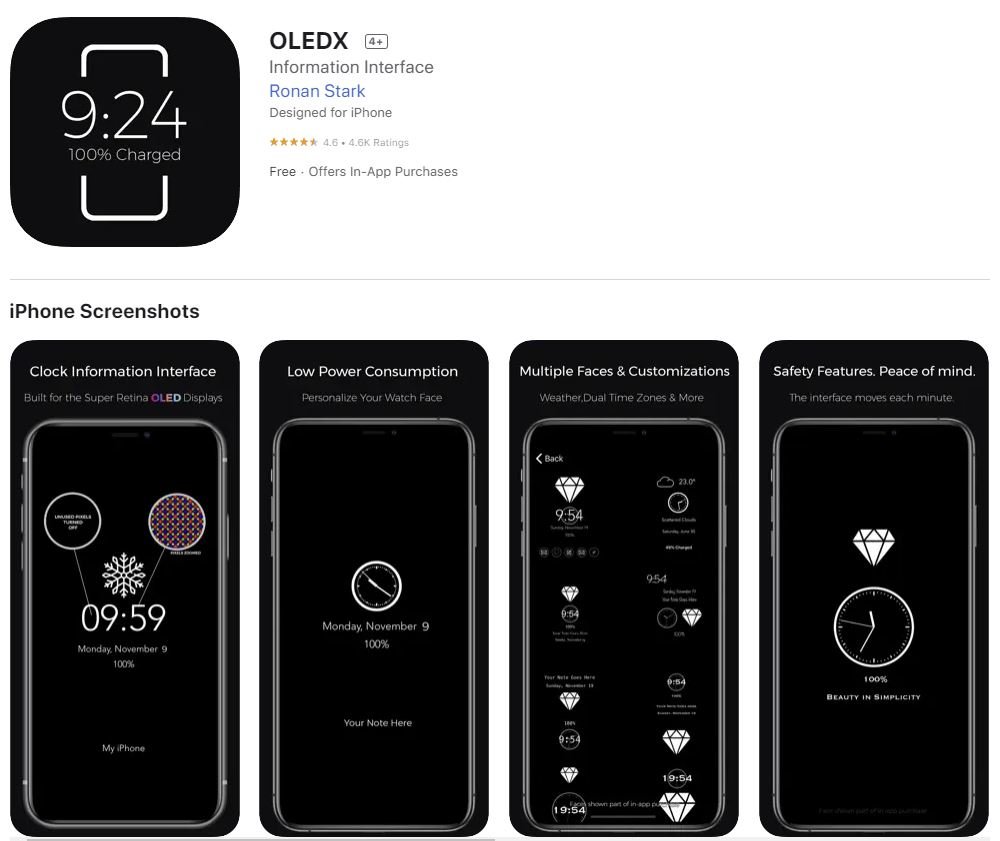
How Install OLED X
Go to the app store and search for OLED X. This is a free app that works on any iPhone running iOS 11, but we only recommend it for iPhones with oled displays because all LCD models will quickly drain the battery. Install APP.
- Simply install the application and open it and right here we have the time we have the date and the battery percentage.
- Now click anywhere on the screen and the settings will pop up.
- Now inside of settings you have a lot of options right here.
- You can choose any of them, change the clock to analog, set alarms, have dual time zones, and modify the clock font size.

How can you make it always on
Go to Settings and go to Accessibility. Now scroll to the bottom and click on “Guided Access.” Simply enable this, make sure you have a password with Touch ID or Face ID enabled, and make sure that the auto lock is set to never, and you are pretty much done.
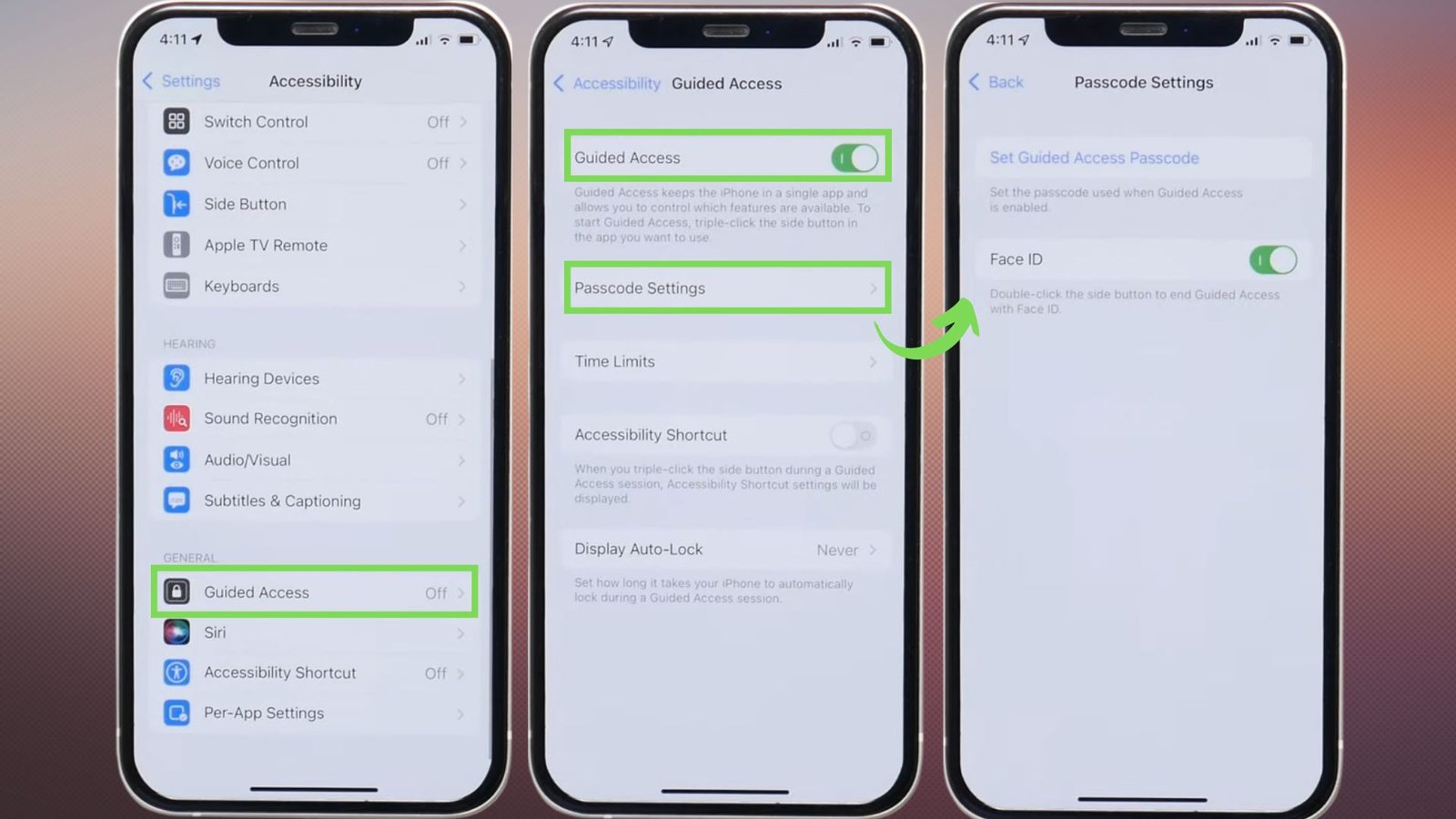
How To Enable Always On Display iPhone 13 Pro Max (iOS 17)
Before we begin, ensure that your iPhone is updated to the latest software version, which is 16.5.1 C. Once your device is updated, follow the steps below:
- Open the Settings application on your iPhone.
- Tap on the “Focus” option.
- Select “Do Not Disturb” from the available options.
- Under the “People” section, select “Silence notifications from” and do not select any contacts.
- In the “Apps” section, tap on “Silence notifications from” and do not select any applications.
- Remove any previously selected applications from this section if applicable.
- Tap on “Options” and enable all three options: “Show on Lock Screen,” “Dim Lock Screen,” and “Hide Notification Badges.”
- Go back to the main screen and unlock your iPhone.
- Open the Control Center by swiping down from the top-right corner of your screen.
- Long press on the “Do Not Disturb” icon.
- The always on display mode will now be enabled on your iPhone, similar to the iPhone 14 Pro models.
- You can customize the wallpaper for the always on display mode.
Conclusion!
Unfortunately, the Always-On Display is currently only available in the iPhone 14 Pro and iPhone Pro Max models. Apple may soon release a version of the feature that works with the iPhone 13 series, but it seems unlikely that this will happen because of hardware limitations.




