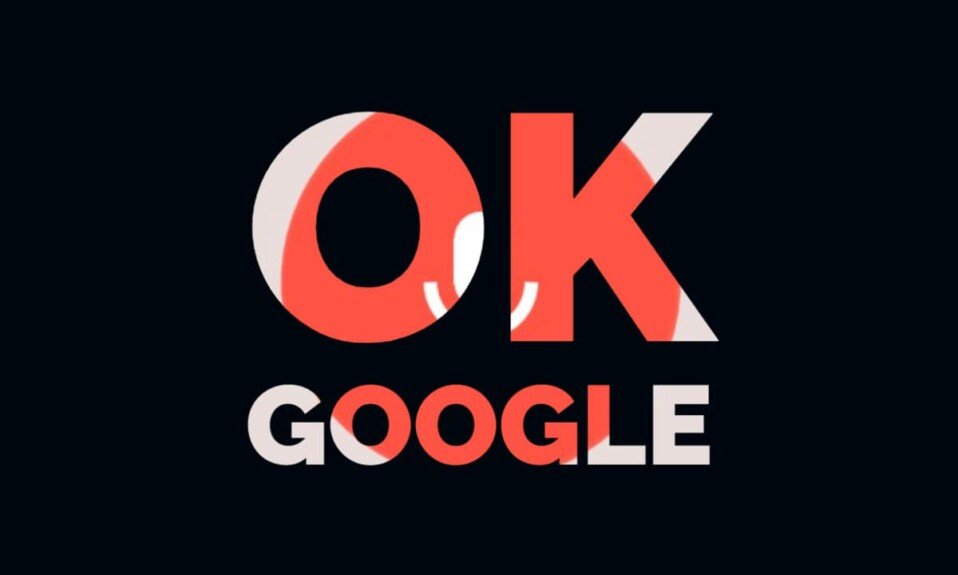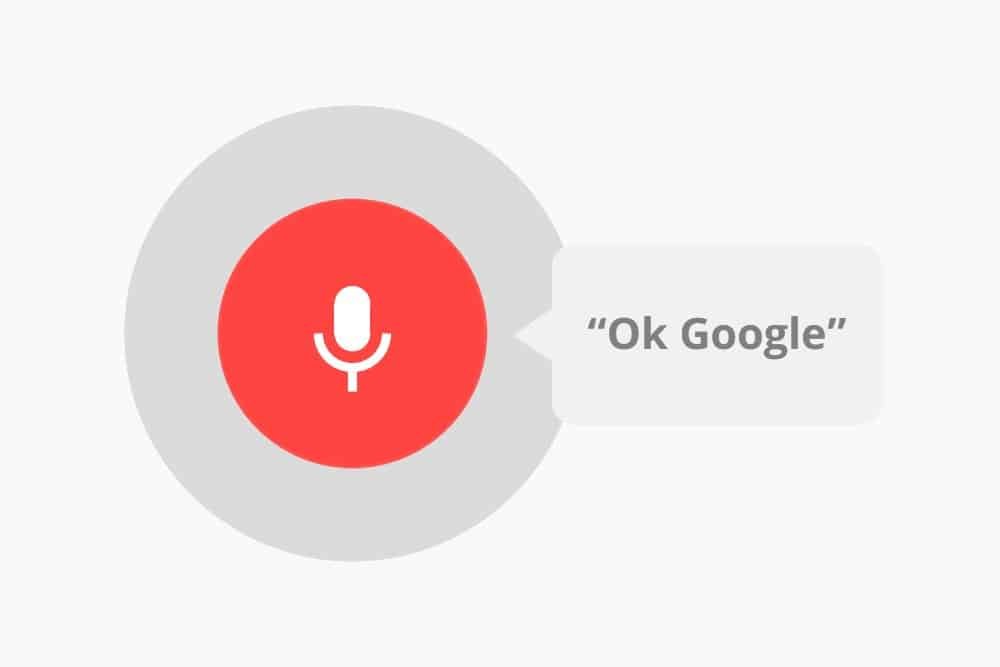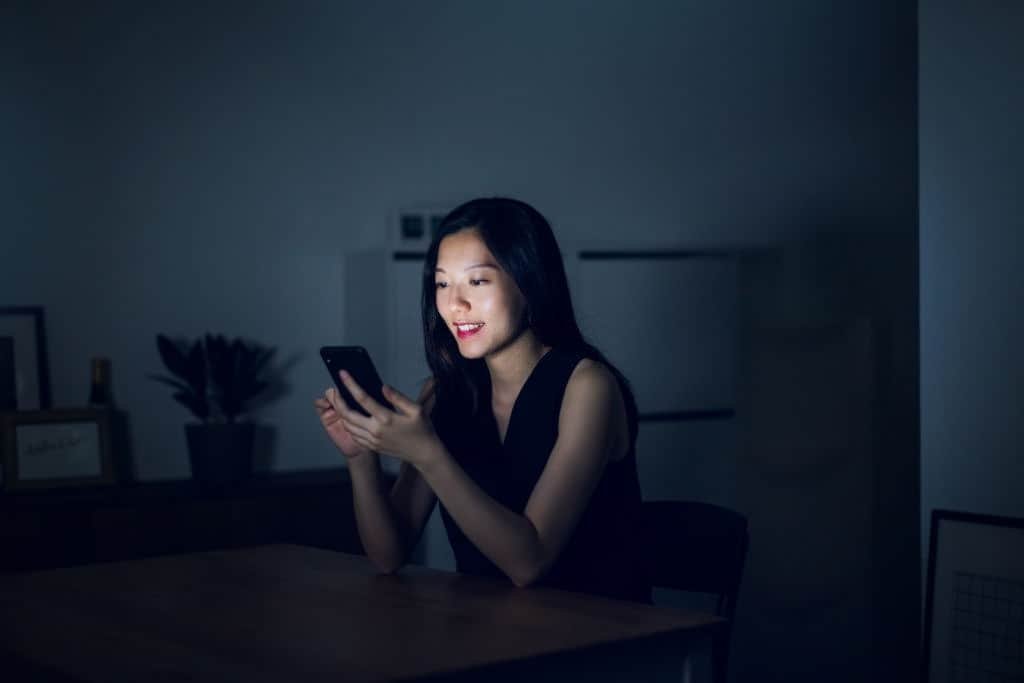“OK Google, what’s the weather like today?” While it was initially a bit strange to talk on your cell phone, you have now got used to the comfortable service of Google’s voice assistant – and to the friendly voice that listens at all times to serve the owner. We’ll show you at a glance how “OK Google” is activated and how many useful voice commands the service responds to.
Siri, Alexa and “Ok Google” – The Virtual Voice Assistants Are Conquering The Market
Get information quickly and easily. It’s a piece of cake with a smartphone. For some years now, you have seen more and more people talking on their smartphones. Nothing unusual, but there is no real conversation partner at the other end of the line but a virtual language assistant. Voice control services are on everyone’s lips.
When Apple launched Siri in October 2011, the company hit the bull’s eye. Microsoft followed with Cortana, Amazon with Alexa, and Google launched a powerful voice search in mid-2014: “OK Google” or “Google Assistant,” as it is called today. Since Android version 5.0 Lollipop, it has been possible to activate the Google voice search directly using the keyword “Okay Google” and execute extended voice commands. The Google Assistant App is now also available for download from the Apple App Store for iOS devices.
Voice control is one of the most important modern functions of smartphones, tablets, smartwatches, cars, televisions, and the smart home itself. The devices can be controlled effortlessly with the help of voice commands. Dictate an SMS, open WhatsApp and write a message to specific recipients or call contacts from your personal address book – all of this is possible.
But there is even more: Siri or the Google Assistant, play the desired songs on demand, set the alarm clock, start navigation, display appointments and birthdays, set up a reminder, or light up using the camera’s LED Smartphones the way. In the case of Google, artificial intelligence enables even more targeted control when several devices in the household (e.g., Google Home, smartphone, Chromecast, or Android TV television) are linked to one account.
Activation Of The “Ok Google” / “Okay Google” Function
Instead of laboriously typing in a search query, it can be spoken into the microphone. But how does the Android or iOS smartphone understand the spoken command? How do I activate the Okay Google commands?
Before answering this question, a brief explanation of the terms follows. Since many saw the term Google Now as a synonym for the “OK Google” recognition and the associated Google voice commands, Google has been dispensing with the “Now” for some time – the transition to the Assistant is gradually taking place. “OK Google” once stood for the cards that provided users with information on appointments, news, weather, and possible leisure activities. These cards are now called feed cards. The Google voice search serves a different area, depending on requirement; it searches apps, and the Internet formulates SMS or calls people from the phone book.
And this is how you can start Google voice commands on Android smartphones or tablets with “OK Google,” “Okay Google,” or “Hey Google”:
On most Android smartphones, you can start Google Assistant with a long press on the home button. The interface is placed over the currently open app and does not close it. When the assistant opens, it automatically listens and can respond to your commands.
Start Searches With A Locked Screen
With Android smartphones, on the other hand, the Google Assistant can also permanently listen to its activation word and react from any app. This even works when the smartphone is locked. To use this function, start the Google Assistant by pressing and holding the home button and start the setup via the blue note “Activate more assistant functions” at the bottom of the screen. If this is not available, you can activate the option in the settings of the Google app. (Voice input -> Voice Match -> turn on Hey Google)
Users who want to protect their privacy more strongly can also deactivate the automatic Google voice control. As a result, the smartphone does not listen permanently, but it can no longer perceive voice commands. However, this is not a problem because the Google commands can also be activated by clicking the home button – the user also no longer needs to use the activation phrase “OK Google” before each voice search. Instead, for example, the Google voice command “Do I need an umbrella today?” Can be entered directly.
Individually Tailored Information
If Google has been permitted to listen permanently and wait for the signal word, “OK Google” / “Okay Google” learns your preferences and habits over time – it acts as a kind of intelligent information and control center. Over time, the Google Assistant automatically shows the appropriate information on the display: when the ordered package arrives, which film is due to be released in the cinema, information about the upcoming flight, including boarding pass, gate and departure time, restaurants, or nearby attractions, Google does not Prompt ready. Google also shows traffic jam reports on the way to work, to sports, or where the car was parked.
The Google Assistant uses various user data from the linked Google account to be tailored to the individual user. To change saved topics, open the settings of Google Assistant. Here you can, for example, specify your preferred means of transport (car, on foot, bike, or public transport).
At the latest, when a smart speaker such as Sonos or Google Home has been installed in your home, you can comfortably control your home in the form of compatible systems ( Philips Hue, Wemo, Tado, Gigaset ) with the intelligent companion. Even smaller devices such as smart lightbulbs or sockets can be operated with the OK Google commands, and the list is constantly growing.
Since the beginning of 2018 and the streaming services Netflix and YouTube, even ProSieben and Maxdome can be controlled with the Google Assistant via the Google Chromecast. Specifically, the user can start a television program – “OK Google, play Galileo” – pause the current video – “OK Google, pause” – or watch a certain point again – “OK Google, repeat.”
The intelligent voice assistant can also be used to fast-forward and rewind films and display subtitles (if available). Over time, the US company wants to expand the list of partnerships so that other services such as Amazon Video will probably also listen to Google’s voice commands in the future.
“Ok Google, Which Voice Commands Do You Understand?
“OK, Google” / “Okay Google” / “Hey Google” is handy for doing routine tasks using voice commands. But with the Google voice search, you can google far more than just plain terms – only a few people realize how many commands the smartphone, tablet, and Co. can already understand with the voice control and search from Google. The Google Assistant can also answer more complex questions.
Just like Cortana and Siri, the system is sophisticated enough to recognize entire sentences. You don’t need to type in “FC Bayern Munich result,” but ask: “How did FC Bayern Munich play?” Or instead of “January 13th weather,” you ask, “How warm will it be tomorrow?” Or “Do I need it An umbrella tomorrow? ”Based on the location, the Google Assistant then presents the weather forecast for the respective home location. Google Search also understands semantic links. The question “How high is the Eiffel Tower?” It can be directly linked to the question, “And when was it built?” Without Google stumbling.
These are the most important Google voice commands that Google’s speech recognition can understand:
| Function OK Google | Command |
| Current weather in a specific location | “OK Google, what’s the weather like in [location]?” |
| Show which sports club a player is playing with | “OK Google, which club does […] play at?” |
| Meaning of a term | “OK Google, what does […] mean?” |
| Open specific locations in Google Maps | “OK Google, map of [location]” |
| Open specific locations in Google Maps | “OK Google, map of [location]” |
| Image search | “OK Google, show me pictures of […]” |
| View the date a company was founded | “OK Google, when was [company] founded?” |
| View the author of a book | “OK Google, who is the author of [book]?” |
| Display the current share price of a company | “OK Google, how’s [company] stock doing?” |
| View the current time in a country or city | “OK Google, what is the time in [location]?” or “OK Google, what time is it in [location]?” |
| Increase the screen brightness | “OK Google, increase the screen brightness” |
The quality of the search results is constantly being improved, and the list of Google voice commands is continuously expanding. All Google Assistant commands are recorded in categories on the ok-google.
Deactivate Or Reset “Ok Google” / “Okay Google”
Always be informed about interesting news, movies, new emails, and much more: As practical as the Google voice commands are, not everyone likes the intelligent everyday companion. It’s no secret that Google processes huge amounts of user data. With the function and consent to save the “audio history,” Google has valuable information – so the company learns more and more about the likes and dislikes of individual people – the transparent person becomes a reality.
This is just one reason to want to turn off the “OK Google” / “Okay Google” feature. Of course, there could be various reasons for this. Silence speech recognition is as easy as that: Settings in the Google app -> Voice input -> Voice Match -> Deactivate Hey Google.
This will completely delete the data and voice recordings saved about you in the settings of the Google app.